HP 4540s Spécifications
Naviguer en ligne ou télécharger Spécifications pour Carnets de notes HP 4540s. HP ProBook 4540s Manuel d'utilisatio
- Page / 174
- Table des matières
- MARQUE LIVRES




- HP ProBook 4540s Notebook PC 1
- HP ProBook 4440s Notebook PC 1
- HP ProBook 4441s Notebook PC 1
- Safety warning notice 3
- Table of contents 5
- 1 Product description 9
- Display 9 17
- Display - SUSE Linux models 19
- TouchPad 20
- Keys – Windows models 24
- Model 4440s/4441s 25
- Keys - SUSE Linux models 26
- Bottom 23 31
- 3 Illustrated parts catalog 32
- PCID label 33
- Computer major components 34
- Computer major components 27 35
- Computer major components 29 37
- Computer major components 33 41
- Computer major components 35 43
- Display components 44
- Plastics Kit 45
- Cable Kit 46
- Mass storage devices 47
- Miscellaneous parts 48
- Tools required 58
- Service considerations 58
- Cables and connectors 59
- Drive handling 59
- Grounding guidelines 60
- Bottom door 66
- Optical drive 68
- Hard drive 70
- Memory modules 72
- WWAN module 74
- WLAN/Bluetooth combo card 76
- Keyboard 78
- Heat shield 81
- Heat sink 85
- Processor 88
- Top cover 90
- (2) 11 Torx T8M2.5×6.0 screws 92
- Fingerprint reader board 97
- Speaker assembly 99
- Description Spare part number 101
- Audio board 103
- USB connector assembly 104
- Battery cable 106
- System board 107
- RTC battery 111
- Power cable 117
- Latch assembly 118
- Display assembly 120
- System Diagnostics 128
- Updating the BIOS 130
- BIOS Setup Menu 132
- Determining the BIOS version 140
- Downloading a BIOS update 140
- 6 Specifications 142
- Hard drive specifications 145
- 7 Backup and recovery 149
- Backing up your information 150
- Performing a system recovery 151
- Using f11 recovery tools 152
- Creating backups 158
- 8 Power cord set requirements 162
- 9 Recycling 165
Résumé du contenu
HP ProBook 4540s Notebook PCHP ProBook 4440s Notebook PCHP ProBook 4441s Notebook PCMaintenance and Service Guide
Category Description 4540s(UMA)4540s(Disc)4440s(UMA)4440s/4441s(Disc) B970, 2.30-GHz processor √√√√ Intel Celeron processor (2-MB L3 cache, 35W)
6. Lift the opposite end of each speaker away from the tab and up at an angle, and then pull thespeaker away from tab and up and off the top cover (3)
Function board/Power button board assemblyDescription Spare part numberFunction board/Power button board assembly for use in 4540s models (includes ca
4. Remove the power button board from the top cover. (3).Reverse this procedure to install the function board/power button board assembly.94 Chapter 4
Audio boardDescription Spare part numberAudio board (includes cable) 683475-001Before removing the audio board, follow these steps:1. Shut down the co
Reverse this procedure to install the audio board.USB connector assemblyThe USB connector assembly is included in the Cable Kit, spare part number 683
4. Remove the two Phillips PM2.5×4.5 screws (4440s/4441s models) (3) that secure the USBconnector to the computer.NOTE: Model 4540s has only one screw
Battery cableThe battery cable is included in the Cable Kit, spare part number 683477-001 for 4540s models,684640-001 for 4440s/4441s models.Before re
System boardNOTE: All system board spare part kits include replacement thermal material.Description Spare part numberSystem board for use in models in
Description Spare part numberWindows 8 Standard models with UMA graphics and an Intel Core i3-3120M processor 718659-501Windows 8 Professional models
2. Disconnect the following cables from the system board (model 4440s/4441s shown): .●(1) Power cable●(2) Display cable●(3) Battery connector cable●(4
Category Description 4540s(UMA)4540s(Disc)4440s(UMA)4440s/4441s(Disc) Brazil● 8192 (4096 × 2; dual channel)● 4096 (2048 × 2; dual channel)● 4096 (409
6. Lift the right side of the system board up at an angle (2), and then lift it up and off the computer.7. For 4440s/4441s models, remove the two Phil
RTC batteryDescription Spare part numberRTC battery 683502-001Before removing the RTC battery, follow these steps:1. Shut down the computer. If you ar
3. Lift the battery from the system board (2).Reverse this procedure to install the RTC battery.104 Chapter 4 Removal and replacement procedures
Optical drive extension board (4540s models only)Description Spare part numberOptical drive extension board 683498-001Before removing the optical driv
2. Pull the optical drive extension board straight away from the system board.Reverse this procedure to install the optical drive extension board.106
Hard drive extension board (4540s models only)Description Spare part numberHard drive extension board 683487-001Before removing the hard drive extensi
2. Pull the hard drive extension board straight away from the system board.Reverse this procedure to install the hard drive extension board.108 Chapte
Power cableThe power cable is included in the Cable Kit, spare part number 683477-001 for 4540s models,683640-001 for 4440s/4441s models.Before removi
3. Lift the power cable assembly from the computer (2).Reverse this procedure to install the power cable.Latch assemblyNOTE: The Latch Kit includes th
g. Speaker assembly (see Speaker assembly on page 91)h. System board (see System board on page 99)NOTE: The latch mechanism includes a small spring. N
Category Description 4540s(UMA)4540s(Disc)4440s(UMA)4440s/4441s(Disc)Ethernet Realtek RTL8151FH-CG 10/100/1000 √√√√ S3/S4/S5 wake on LAN (AC mode onl
Display assemblyAll display assemblies include WLAN antenna transceivers and cables. WWAN models include 2WWAN antenna transceivers and cables.For a l
4. Position the computer upside down.5. Remove the WWAN antenna cables (1) and the WLAN antenna cables (2) from the routing pathon the bottom of the c
10. Lift the display assembly straight up and remove it (2).CAUTION: When installing the display assembly, be sure that the wireless antenna cables ar
11. If you need to remove the hinge covers from the display hinges, pull the hinges straight up andoff the display to remove them.Display hinge covers
13. Flex the top (1) of the bezel, the inside edges of the left and right sides (2), and then the bottom(3) of the bezel until it disengages from the
15. If it is necessary to replace the webcam module (shown in the following image) or microphonemodule from the display enclosure, disconnect the cabl
17. Remove the display hinges and panel from the display enclosure.18. Disconnect the display panel cable by rotating the display enclosure (1), lifti
20. Remove the display hinges (2).Display hinges are available in the Display Hinge Kit using spare part number 683480-001 for4540s models and 683643-
5 Computer Setup (BIOS) and AdvancedSystem DiagnosticsWindows 7 – Computer Setup (BIOS) and AdvancedSystem DiagnosticsUsing Computer SetupComputer Set
NOTE: You can use either a pointing device (TouchPad, pointing stick, or USB mouse) or thekeyboard to navigate and make selections in Computer Setup.2
Category Description 4540s(UMA)4540s(Disc)4440s(UMA)4440s/4441s(Disc) RJ-45 (Ethernet, includes link and activity lights) √√√√ USB 3.0 (2) √√√√ USB 2
Updating the BIOSThe next sections describe different ways of updating the BIOS.Downloading SoftPaqs to update the BIOSMost BIOS updates on the HP web
5. Locate the .sig file in the ROM.cab file and rename it with the same prefix as the .bin file (forexample, 68CDD.sig). Copy the renamed file to the
Downloading a BIOS updateCAUTION: To reduce the risk of damage to the computer or an unsuccessful installation, downloadand install a BIOS update only
Main menuSelect To do thisSystem information●View and change the system time and date.● View identification information about your computer.●View spec
You can view system information and error logs in the Advanced System Diagnostics window.To start Advanced System Diagnostics:1. Turn on or restart th
NOTE: You can use either a pointing device (TouchPad, pointing stick, or USB mouse) or thekeyboard to navigate and make selections in Computer Setup.2
Updating the BIOSUpdated versions of the BIOS may be available on the HP website.Most BIOS updates on the HP website are packaged in compressed files
NOTE: If you connect your computer to a network, consult the network administrator beforeinstalling any software updates, especially system BIOS updat
To start Advanced System Diagnostics:1. Turn on or restart the computer. While the “Press the ESC key for Startup Menu” message isdisplayed in the low
To exit Computer Setup menus, choose one of the following methods:●To exit Computer Setup menus without saving your changes, click the Exit icon in th
Category Description 4540s(UMA)4540s(Disc)4440s(UMA)4440s/4441s(Disc) Novell™: SuSE Linux™ – SLED 11, 64-bit, SP2(not available with WWAN)√√√√ FreeDO
Determining the BIOS versionTo determine whether available BIOS updates contain later BIOS versions than those currentlyinstalled on the computer, you
Using Advanced System DiagnosticsAdvanced System Diagnostics allows you to run diagnostic tests to determine if the computerhardware is functioning pr
6 SpecificationsComputer specifications Metric U.S.Dimensions, 4540s modelsLength 25.6 cm 10.1 inWidth 37.5 cm 14.8 inHeight (front to rear) 2.9 to 3.
Metric U.S.Operating 125 g, 2 ms, half-sineNonoperating 200 g, 2 ms, half-sineRandom vibrationOperating 0.75 g zero-to-peak, 10 Hz to 500 Hz, 0.25 oc
35.6-cm (14.0-in), HD display specifications Metric U.S.Active diagonal size 35.6-cm 14.0-inResolution 1366x768 (HD)Active area 309.399x173.952PPI 112
Hard drive specifications 750-GB* 640-GB* 500-GB* 320-GB*DimensionsHeight 9.5 mm 9.5 mm 9.5 mm 9.5 mmWidth 70 mm 70 mm 70 mm 70 mmWeight 115 g 101 g 1
DVD±RW and CD-RW SuperMulti DL Combo DrivespecificationsApplicable disc Read:CD-DA, CD+(E)G, CD-MIDI, CD-TEXT, CD-ROM, CD-ROM XA, MIXED MODE CD, CD-I,
Blu-ray Disc ROM with SuperMulti DVD±R/RW DL DriveApplicable disc Read: Write: CD-DA, CD+(E)G, CD-MIDI, CDTEXT,CD-ROM, CD-ROM XA,MIXED MODE CD, CD-I,
Specification information in Device ManagerDevice Manager allows you to view and control the hardware attached to the computer, as well asprovides har
7 Backup and recoveryWindows 7 – Backup and recoveryTo protect your information, use Windows Backup and Restore to back up individual files and folder
Category Description 4540s(UMA)4540s(Disc)4440s(UMA)4440s/4441s(Disc) Windows 8 Professional Digital Product Key 64-bitwith Windows 7 Professional 32
Creating recovery media with HP Recovery Disc CreatorHP Recovery Disc Creator is a software program that offers an alternative way to create recoverym
NOTE: Be sure that the computer is connected to AC power before you start the backup process.NOTE: The backup process may take over an hour, depending
Using f11 recovery toolsCAUTION: Using f11 recovery tools completely erases hard drive contents and reformats the harddrive. All files you have create
Using a Windows 7 operating system DVD (purchased separately)To order a Windows 7 operating system DVD, go to the HP website. For U.S. support, go toh
NOTE: Windows includes the User Account Control feature to improve the security of yourcomputer. You may be prompted for your permission or password f
Using the Windows recovery toolsTo recover information you previously backed up:▲From the Start screen, type h, and then select Help and Support.To re
3. If the HP Recovery partition is listed, restart the computer, and then press esc while the “Pressthe ESC key for Startup Menu” message is displayed
Using Windows Refresh for quick and easy recoveryWhen your computer is not working properly and you need to regain system stability, the WindowsRefres
3. Click Change PC settings in the bottom-right corner of the screen, and then select Generalfrom the PC settings screen.4. Under Remove everything an
NOTE: Before you back up your information, be sure you have designated a location to savethe backup files.4. Click Save and Backup to start the backup
Category Description 4540s(UMA)4540s(Disc)4440s(UMA)4440s/4441s(Disc) DRDVD Windows 7 √√√√ DRDVD Windows 8 √√√√ Windows 8 Professional 64 √√√√ Web
5. Using the arrow keys, select Yes when prompted: Do you want to start the System-Restore?6. Follow the on-screen instructions.USB Recovery option (s
6. Once the USB Recovery Disk On Key has been selected, press enter. The USB Recovery DiskOn Key will boot.7. Once the USB Recovery Disk On Key has bo
8 Power cord set requirementsThe wide-range input feature of the computer permits it to operate from any line voltage from 100 to120 volts ac, or from
Requirements for specific countries and regionsCountry/region Accredited agency Applicable note numberArgentina IRAM 1Australia SAA 1Austria OVE 1Belg
Country/region Accredited agency Applicable note numberThe United States UL 21. The flexible cord must be Type HO5VV-F, 3-conductor, 0.75mm2 conductor
9 RecyclingBatteryWhen a non-rechargeable or rechargeable battery has reached the end of its useful life, do notdispose of the battery in general hous
Perform the following steps to disassemble the display assembly:1. Remove all screw covers (1) and screws (2) that secure the display bezel to the dis
4. Disconnect all display panel cables (1) from the display inverter and remove the inverter (2).5. Remove all screws (1) that secure the display pane
10. Remove the display panel frame (2) from the display panel.11. Remove the screws (1) that secure the backlight cover to the display panel.12. Lift
15. Remove the backlight cables (1) from the clip (2) in the display panel.16. Position the display panel upside-down.WARNING! The backlight contains
2 External component identificationDisplayComponent Description(1) WWAN antennas (2)* (select models only) Send and receive wireless signals to commun
18. Remove the backlight from the backlight frame.19. Disconnect the display panel cable (1) from the LCD panel.20. Remove the screws (2) that secure
IndexAAC adapter light 21AC adapter, spare part numbers40, 46access cover release latches 23advanced system diagnostics125, 129antennasdisconnecting 6
drivesoptical 22preventing damage 51DVD-ROM Driveprecautions 51DVD±RW and CD-RW Super MultiDouble-Layer Combo Drivespare part number 34, 39, 46,60DVD±
microphone (audio-in) jackproduct description 3microphone moduleremoval 117spare part number 36, 41model name 1Nnetwork jack, identifying 21num lk key
specificationsBlu-ray Disc ROM withSuperMulti DVD±R/RW DLDrive 139computer 134display 135, 136DVD±RW and CD-RWSuperMulti DL Combo Drive138hard drive 1
Component Description(6) Internal display switch Turns off the display or initiates Sleep if the display is closedwhile the power is on.NOTE: The disp
Display - SUSE Linux modelsComponent Description(1) WLAN antennas (2)* Send and receive wireless signals to communicate with wirelesslocal area networ
© Copyright 2012, 2013 Hewlett-PackardDevelopment Company, L.P.Bluetooth is a trademark owned by itsproprietor and used by Hewlett-PackardCompany unde
TopTouchPadComponent Description(1) TouchPad on/off button Turns the TouchPad on and off.(2) TouchPad zone Moves the pointer and selects or activ
LightsComponents Description(1)Power light ●On: The computer is on.● Blinking: The computer is in the Sleep state.●Off: The computer is off or in Hibe
Buttons, speakers, and fingerprint reader (select models only)14 Chapter 2 External component identification
Component Description(1)Power button●When the computer is off, press the button to turn onthe computer.● When the computer is on, press the button bri
Keys – Windows modelsModel 4540sComponent Description(1) esc key Displays system information when pressed in combinationwith the fn key.(2) fn key
Model 4440s/4441sComponent Description(1) esc key Displays system information when pressed in combinationwith the fn key.(2) fn key Executes frequ
Keys - SUSE Linux modelsNOTE: Refer to the illustration that most closely matches your computer.Component Description(1) fn key Executes frequently
Component Description(1) fn key Executes frequently used system functions when pressedin combination with a function key.(2)Operating system logo ke
FrontComponent Description(1)Drive light ●Blinking white: The hard drive is being accessed.● Amber: HP 3D DriveGuard has temporarily parked thehard dr
LeftComponent Description(1)Security cable slot Attaches an optional security cable to the computer.NOTE: The security cable is designed to act as ad
Safety warning noticeWARNING! To reduce the possibility of heat-related injuries or of overheating the computer, do notplace the computer directly on
RightComponent Description(1)USB 2.0 ports (2) Connect optional USB devices.(2) Optical drive (select models only) Reads an optical disc.NOTE: On se
BottomComponent Description(1)Battery and service door release latches ●Releases the battery from the battery bay by slidingthe release latches one ti
3 Illustrated parts catalogService tag and PCID labelService tagWhen ordering parts or requesting information, provide the computer serial number and
PCID labelThe PCID label provides the information required to properly reset the notebook firmware (BIOS)back to factory shipped specifications when r
Computer major componentsModel 4540sFigure 3-1 Model 4540s26 Chapter 3 Illustrated parts catalog
Item Description Spare part number(1) Display panel 39.6-cm (15.6-inch) HD, anti-glare, without webcam 683481-001 39.6-cm (15.6-inch) HD, anti-gla
Item Description Spare part number ●Windows 8 Standard models with UMA graphics and an Intel Core i3-3120Mprocessor712922-501 ●Windows 8 Professional
Item Description Spare part number Atheros 9485GN 802.11b/g/n 1x1 WiFi and 3012 Bluetooth 4.0 Combo Adapter 655795-001 Broadcom 4313GN 802.11b/g/n 1
Item Description Spare part number 3130M, 2.6-GHz processor with 3-MB L3 cache (includes thermal grease) 713163-001 3120M, 2.5-GHz processor with 3-
Model 4440s/4441sFigure 3-2 Model 4440s/4441sComputer major components 31
iv Safety warning notice
Item Description Spare part number(1) Display panel 35.6-cm (14.0-inch), anti-glare, without webcam 683644-001 35.6-cm (14.0-inch), anti-glare, wi
Item Description Spare part number ●Windows 8 Professional and 2-GB discrete graphics memory 683494-601 For use in models in which the processor is s
Item Description Spare part number(13) WLAN module Atheros 9485GN 802.11b/g/n 1x1 WiFi and 3012 Bluetooth 4.0 Combo Adapter 655795-001 Broadcom 4313
Item Description Spare part number 3130M, 2.6-GHz processor with 3-MB L3 cache (includes thermal grease) 713163-001 3120M, 2.5-GHz processor with 3-
Display componentsItem Description Spare part number(1) Display bezel For use with 4540s models with a webcam 683478-001 For use with 4540s model
Plastics KitItem Description Spare part number Plastics Kit for use in 4540s models 683501-001 Plastics Kit for use in 4440s/4441s models 683662-001
Cable KitItem Description Spare part number Cable Kit for use in 4540s models 683477-001 Cable Kit for use in 4440s/4441s models 683640-001(1) Batte
Mass storage devices Description Spare part number(1) Hard drives 750-GB, 7200-rpm 633252-001 750-GB, 5400-rpm 634250-001 640-GB, 5400-rpm 669300-001
Miscellaneous partsDescription Spare part numberAC adapters65-W AC adapter 693711-00165-W AC adapter for use in India and the People's Republic o
Sequential part number listingCSR flag designations:A = MandatoryB = OptionalC = Service technician recommendedN = Non-user replaceableSpare partnumbe
Table of contents1 Product description ...
Spare partnumberCSRflagDescription652972-001 A 2-GB memory module (PC3-12800, 1600-MHz, DDR3)653340-001 N Intel Core i3 processor, 2350M, 2.3-GHz proc
Spare partnumberCSRflagDescription683486-001 N Function board/power button board assembly for use in 4540s models (includes cable)683487-001 N Hard dr
Spare partnumberCSRflagDescription683491-DH1 A Keyboard for use in 4540s models without Windows 8 in the Netherlands683491-FL1 A Keyboard for use in 4
Spare partnumberCSRflagDescription683508-001 N Webcam module683639-001 N Base enclosure for use with 4440s/4441s models683640-001 N Cable Kit for use
Spare partnumberCSRflagDescription683667-001 N Top cover for use in 4440s/4441s models without a fingerprint reader (includes touchpad)683802-001 A 50
Spare partnumberCSRflagDescription702237-261 A Keyboard for use in 4540s models with Windows 8 in Bulgaria702237-271 A Keyboard for use in 4540s model
Spare partnumberCSRflagDescription712921-001 N System board for use in non-Windows 8 models with UMA graphics and a soldered on Intel Corei3-3110M pro
Spare partnumberCSRflagDescription718659-601 N System board for use in Windows 8 Professional models with UMA graphics and a soldered onIntel Core i3-
4 Removal and replacement proceduresPreliminary replacement requirementsTools requiredYou will need the following tools to complete the removal and re
Cables and connectorsCAUTION: When servicing the computer, be sure that cables are placed in their proper locationsduring the reassembly process. Impr
4 Removal and replacement procedures ... 50Prelim
Grounding guidelinesElectrostatic discharge damageElectronic components are sensitive to electrostatic discharge (ESD). Circuitry design and structure
Packaging and transporting guidelinesFollow these grounding guidelines when packaging and transporting equipment:● To avoid hand contact, transport pr
Equipment guidelinesGrounding equipment must include either a wrist strap or a foot strap at a grounded workstation.● When seated, wear a wrist strap
Component replacement proceduresThis chapter provides removal and replacement procedures.There are as many as 95 screws and screw locks, in 15 differe
3. Tilt the battery upward (2), and remove it from the battery bay (3).Install the battery by inserting it into the battery bay until you hear a click
Using the optional security screwUse the optional security screw to lock the service door to the bottom of the computer. When not inuse the security s
Bottom doorDescription Spare part numberBottom door for use in 4540s models 690978-001Bottom door for use in 4440s/4441s models 690979-001Before disas
SIMNOTE: This section applies only to computer models with WWAN capability.NOTE: The SIM is provided by the end-user as a security measure for the WWA
Optical driveNOTE: All optical drive spare part kits include an optical drive bezel, bracket, and screws.Description Spare part numberFor use in 4540s
4. Remove the optical drive (3) from the computer.Reverse this procedure to install an optical drive.Component replacement procedures 61
5 Computer Setup (BIOS) and Advanced System Diagnostics ... 120Windows 7 – Computer Set
Hard driveNOTE: All hard drive spare part kits include a hard drive bracket and screws.Description Spare part number750-GB, 7200-rpm hard drive 633252
3. Pull the Mylar tab on the hard drive (2) toward the side of the computer to disengage the harddrive from the connector, and then lift the hard driv
6. Lift the top of the Mylar cover (2) from the drive, and then remove the cover from the hard drive(3).Reverse this procedure to reassemble and insta
7. Click the link for the most recent BIOS.8. Click the Download button, and then follow the on-screen instructions.Before removing the memory module,
WWAN moduleCAUTION: The WWAN module and the WLAN module are not interchangeable.Description Spare part numberEricsson F5321 HSPA+ with GPS 668969-001S
4. Remove the WWAN module (3) by pulling the module away from the slot at an angle.NOTE: WWAN modules are designed with a notch to prevent incorrect i
WLAN/Bluetooth combo cardThe computer uses a card that provides both WLAN and Bluetooth functionality.CAUTION: The WLAN module and the WWAN module are
4. Remove the WLAN module (3) by pulling the module away from the slot at an angle.NOTE: WLAN modules are designed with a notch to prevent incorrect i
KeyboardNOTE: For a detailed list of available keyboards, see Sequential part number listing on page 41.Description Spare part numberKeyboard for use
3. For model 4440s/4441s, remove the two Phillips PM2.5×6.0 screws that secure the keyboard tothe computer.4. Position the computer right-side up with
DVD±RW and CD-RW SuperMulti DL Combo Drive specifications ... 138Blu-ray Disc ROM with SuperMulti DVD±R
8. Rotate the keyboard until it rests on the palm rest (1), and then disconnect the keyboard cableby lifting the keyboard connector latch (2), and the
Heat shieldDescription Spare part numberHeat shield for use in 4540s models 687696-001Heat shield for use in 4440s/4441s models 683497-001Before remov
6. Remove the heat shield from the computer (4).7. For model 4440s/4441s, remove the three Phillips PM2.0×3.0 screws (1) that secure the heatshield to
FanDescription Spare part numberFan for use in 4540s models 683484-001Fan for use in 4440s/4441s models 683651-001Before removing the fan, follow thes
4. Remove the fan from the system board (3).Reverse this procedure to install the fan.NOTE: To properly ventilate the computer, allow at least a 7.6-c
Heat sinkAll heat sink spare part kits include replacement thermal material.Description Spare part numberFor use in 4540s models: Heat sink for use i
3. Lift the left side of the heat sink up at an angle (2), and then pull it away from the side of thecomputer to remove it (3).4. To remove the UMA he
NOTE: For UMA models, thoroughly clean thermal material from the surface of the system board(1) and heat sink (2) each time you remove the heat sink.
ProcessorNOTE: All processor spare part kits include replacement thermal material.Description Spare part numberIntel Core i7 processor, Quad Core: 36
4. Remove the battery (see Battery on page 55).5. Remove the following components:a. Bottom door (see Bottom door on page 58).b. Keyboard (see Keyboar
1 Product descriptionCategory Description 4540s(UMA)4540s(Disc)4440s(UMA)4440s/4441s(Disc)Product Name HP ProBook 4540s Notebook PC √√ HP ProBook
Top coverNOTE: All top covers include the touchpad assembly.Description Spare part numberTop cover for use in model 4540s: With a fingerprint reader
2. For 4540s models, disconnect the following cables from the system board:(1) Speaker cable(2) Function board/Power button board cable(3) Fingerprint
5. For 4540s models, remove the following screws that secure the top cover to the computer:(1) 4 rubber screw covers from the corners of the computer(
6. For 4440s/4441s models, remove the following screws that secure the top cover to thecomputer:(1) 4 rubber screw covers from the corners of the comp
7. For 4540s models, remove the following screws that secure the top cover to the computer:(1) 2 Phillips PM2.0×2.5 screws from the optical drive bay(
9. Position the computer upright.10. For 4540s models, remove the two 2 Torx T8M2.5×6.0 screws screws that secure the top coverto the computer.11. For
12. Turn the computer upright and open it as far as possible.13. Pry the top of the top cover loose from the computer (1).14. Lift the top cover up sl
Fingerprint reader boardNOTE: Fingerprint assembly spare part kits include cable, bracket, and screws.Description Spare part numberFingerprint reader
4. Remove the reader and cable assembly from the top cover (4).Reverse this procedure to install the fingerprint reader board.90 Chapter 4 Removal a
Speaker assemblyNOTE: In 4540s models, the speakers are mounted to the bottom of the top cover.NOTE: In 4440s/4441s models, the speakers are mounted t
Plus de documents pour Carnets de notes HP 4540s

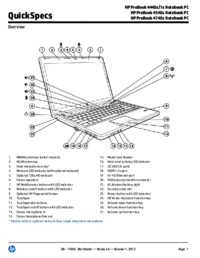

 (42 pages)
(42 pages) (122 pages)
(122 pages) (2 pages)
(2 pages)







Commentaires sur ces manuels