Hp Elite X3 Manuel d'utilisateur
Naviguer en ligne ou télécharger Manuel d'utilisateur pour Téléphones mobiles Hp Elite X3. HP Elite X3 User Manual Manuel d'utilisatio
- Page / 36
- Table des matières
- MARQUE LIVRES
- User Guide 1
- Safety warning notice 3
- Table of contents 5
- 1 Welcome 7
- 2 Chapter 1 Welcome 8
- 2 Components 9
- 4 Chapter 2 Components 10
- Display 5 11
- TouchPad 12
- 8 Chapter 2 Components 14
- Using the hot keys 15
- (1) Serial number 16
- Component Description 16
- Speakers Produce sound 16
- Component 16
- 3 Getting started 18
- Connecting to the HP Elite x3 19
- 4 Screen navigation 21
- Two-nger pinch zoom 22
- Two-nger scroll 23
- Two-nger double tap 23
- 5 Entertainment features 25
- 6 Power management 26
- Using external AC power 27
- 7 Maintenance 29
- Cleaning the display 30
- Cleaning the sides or cover 30
- 8 Specications 32
- 9 Electrostatic Discharge 33
- 10 Accessibility 34
Résumé du contenu
User Guide
LeftComponent Description(1) Micro-HDMI port Connects an optional video or audio device, such as a high-denition television, any compatible digital o
DisplayComponent DescriptionWireless antennas* Connect wirelessly to the HP Elite x3 via Miracast.NOTE: The lap dock cannot connect to the Internet. I
TopTouchPadComponent Description(1) Left TouchPad button Functions like the left button on an external mouse.NOTE: The left and right TouchPad buttons
LightsComponent Description(1) Caps lock light On: Caps lock is on, which switches the key input to all capital letters.(2) Low battery and TouchPad l
KeysComponent Description(1) fn key Executes frequently used system functions when pressed in combination with a function key, the num lk key, or ot
Using the hot keysTo use a hot key:▲Press the fn key, and then press one of the keys listed in the following table.Press fn+ function keyDescriptionSw
BottomComponent DescriptionSpeakers Produce sound.LabelsThe labels axed to the lap dock provide information you may need when you troubleshoot system
Component (2) Product number(3) Warranty period●Regulatory label(s)—Provide(s) regulatory information about the lap dock.●Wireless certication label
3 Getting startedSetting up the lap dockConnecting to AC powerWARNING! To reduce the risk of electric shock or damage to the equipment:Plug the power
Connecting to the HP Elite x3Wired connectionTo connect the HP Elite x3 to the lap dock using the included cable:1. Press and hold the power button un
© Copyright 2016 HP Development Company, L.P.Windows is either a registered trademark or trademark of Microsoft Corporation in the United States and/o
4. Select Wireless adapter, select Connect, and then select HP Lap Dock XXXXX.14 Chapter 3 Getting started
4 Screen navigationYou can navigate the lap dock screen in the following ways:●Use touch gestures on the TouchPad●Use keyboard and optional mouse (mou
Left click and one-nger slideNOTE: The left and right TouchPad buttons function only like the left and right buttons of an external mouse and do not
Two-nger scrollNOTE: When performing this gesture, make sure that you do not move your ngers over the left and right TouchPad buttons.The left and r
NOTE: Depending on the country or region, your keyboard may have dierent keys and keyboard functions. If you changed the keyboard layout on the HP El
5 Entertainment featuresUse your HP lap dock for business or pleasure to listen to audio or connect external devices. See Components on page 3 to loca
6 Power managementNOTE: A lap dock may have a power button or a power switch. The term power button is used throughout this guide to mean both types o
Displaying the remaining battery charge▲Press and hold the battery charge status button until the battery charge status lights turn on.Maximizing batt
Connect the lap dock to external AC power under any of the following conditions:●When charging or calibrating a battery●When updating the rmwareWhen
7 MaintenanceIt is important to perform regular maintenance to keep your lap dock in optimal condition. This chapter provides instructions for updatin
Safety warning noticeWARNING! To reduce the possibility of heat-related injuries or of overheating the lap dock, do not place the lap dock directly on
CAUTION: To prevent damage to internal components, do not spray cleaning agents or liquids directly on any lap dock surface. Liquids dripped on the su
WARNING! To reduce the risk of electric shock, re, or damage to the equipment, do not attempt to power the lap dock with a voltage converter kit sold
8 SpecicationsInput powerThe power information in this section may be helpful if you plan to travel internationally with the lap dock.The lap dock op
9 Electrostatic DischargeElectrostatic discharge is the release of static electricity when two objects come into contact—for example, the shock you re
10 AccessibilityHP designs, produces, and markets products and services that can be used by everyone, including people with disabilities, either on a
IndexAaccessibility 28audio-out (headphone) jack, identifying 4Bbatterydischarging 21displaying remaining charge 21disposing 21replacing 21battery cha
using the keyboard and optional mouse 17using the TouchPad 15WWindows key, identifying 8wireless certication label 11WLAN antennas, identifying 5WLAN
iv Safety warning notice
Table of contents1 Welcome ...
6 Power management ...
1 WelcomeAfter you set up and register the lap dock, we recommend the following steps to get the most out of your smart investment:●TIP: To quickly re
Resource Contentswrite to HP at POD, PO Box 161, Kitchener Road Post Oce, Singapore 912006. Include your product name, and your name, phone number, a
2 ComponentsRightComponent Description(1) Battery charge status lights Indicates battery charge status when the battery charge status button is pres
Plus de documents pour Téléphones mobiles HP Elite X3


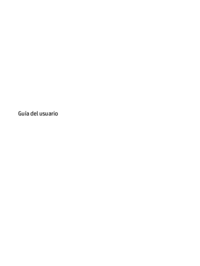




 (35 pages)
(35 pages) (60 pages)
(60 pages) (58 pages)
(58 pages) (62 pages)
(62 pages)







Commentaires sur ces manuels