HP Chromebook - 14-ca003nf Manuel d'utilisateur
Naviguer en ligne ou télécharger Manuel d'utilisateur pour Non HP Chromebook - 14-ca003nf. HP Chromebook - 14-ca060nr User Guide Manuel d'utilisatio
- Page / 25
- Table des matières
- MARQUE LIVRES
- User Guide 1
- Safety warning notice 3
- Table of contents 5
- Right side 7
- Left side 9
- TouchPad 11
- Button and speaker 12
- 2 Navigating the screen 14
- Scrolling (TouchPad only) 15
- 3 Using the action keys 18
- 4 Power and battery 19
- 5 Printing 20
- 6 More HP resources 21
- 7 Electrostatic Discharge 22
- 8 Accessibility 23
Résumé du contenu
User Guide
DisplayComponent Description(1) WLAN antennas* Send and receive wireless signals to communicate with wireless local area networks (WLANs).NOTE: The
TouchPadComponent DescriptionTouchPad zone Moves the on-screen pointer and selects or activates items on the screen.NOTE: For more information, see Us
Button and speakerComponent Description(1) Speaker Produces sound.NOTE: Select products may include an enhanced sound system by B&O Play.(2) Pow
LabelsThe labels aixed to the computer provide information you may need when you troubleshoot system problems or travel internationally with the comp
2 Navigating the screenYou can navigate the screen in the following ways:● Use touch gestures directly on the computer screen (select products only).●
Scrolling (TouchPad only)Scrolling is useful for moving up, down, or sideways on a page or image. Scrolling to the left or the right with two ngers w
One-nger scrolling (touch screen only) Scrolling to the left or the right with one nger will move back and forth through web browser history.To scro
One-nger swipe (touch screen only) Swiping up with one nger will hide or show your shelf. The shelf contains a list of popular shortcuts to apps so
3 Using the action keysUsing the action keysFor more information on action keys and keyboard shortcuts, go to https://support.google.com/chromebook/an
4 Power and batteryFactory-sealed batteryThe battery[ies] in this product cannot be easily replaced by users themselves. Removing or replacing the bat
© Copyright 2018 HP Development Company, L.P.Chrome and Google Cloud Print are trademarks of Google Inc.The information contained herein is subject to
5 PrintingUse one of the following methods to print from your computer:● Print from the Google ChromeTM browser● Print with Google CloudTM Print web p
6 More HP resourcesMore HP resourcesTo locate resources that provide product details, how-to information, and more, use this table.Resource ContentsSe
7 Electrostatic DischargeElectrostatic discharge is the release of static electricity when two objects come into contact—for example, the shock you re
8 AccessibilityHP designs, produces, and markets products and services that can be used by everyone, including people with disabilities, either on a s
IndexAAC adapter light 1accessibility 17action keyreload 12action keys 12back 12brightness down 12brightness up 12esc 12forward 12full screen 12mute 1
UUSB 3.x SuperSpeed port, identifying 3USB 3.x SuperSpeed, identifying 1USB Type-C power connector and charging port 2USB Type-C power connector and c
Safety warning noticeWARNING! To reduce the possibility of heat-related injuries or of overheating the computer, do not place the computer directly on
iv Safety warning notice
Table of contents1 Getting to know your computer ...
Index ...
1 Getting to know your computerRight sideComponent Description(1) Audio-out (headphone)/Audio-in (microphone) combo jackConnects optional powered ster
Component Description● O: The computer is using battery power.(5) USB Type-C power connector and charging portConnects an AC adapter that has a USB T
Left sideComponent Description(1) Nano security cable slot Attaches an optional security cable to the computer.NOTE: The security cable is designed to























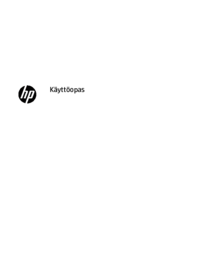















 (60 pages)
(60 pages) (56 pages)
(56 pages) (13 pages)
(13 pages) (28 pages)
(28 pages) (160 pages)
(160 pages) (50 pages)
(50 pages) (73 pages)
(73 pages) (25 pages)
(25 pages) (57 pages)
(57 pages) (51 pages)
(51 pages) (121 pages)
(121 pages) (19 pages)
(19 pages)







Commentaires sur ces manuels