HP 5900 Guide d'installation
Naviguer en ligne ou télécharger Guide d'installation pour PC/postes de travail HP 5900. HP 5900 Installation guide Manuel d'utilisatio
- Page / 72
- Table des matières
- MARQUE LIVRES




- Installation Guide 1
- Contents 3
- Preparing for installation 5
- Safety recommendations 7
- Cleanliness 8
- Installation tools 9
- Installation accessories 9
- Installing the switch 11
- Grounding the switch 19
- Installing a fan tray 21
- Removing a fan tray 22
- Installing a power supply 24
- Removing a power supply 25
- Connecting the power cord 27
- Verifying the installation 28
- Connecting the console cable 29
- Setting terminal parameters 30
- Powering on the switch 30
- Setting up an IRF fabric 32
- Planning IRF fabric setup 33
- Planning the cabling scheme 36
- Power supply failure 40
- Fan tray failure 40
- Chassis views 42
- HP 5900AF-48G-4XG-2QSFP+/HP 45
- 5900AF-48G-4XG-2QSFP+ TAA 45
- Technical specifications 47
- Power supplies 49
- Fan trays 49
- Item Specifications 51
- Appendix C Ports and LEDs 52
- SFP+ port 53
- QSFP+ port 55
- System status LED 58
- SFP+ port LED 59
- QSFP+ port LED 59
- Appendix D Cooling system 61
- HP 5900 cooling system 62
- Support and other resources 64
- Conventions 65
- Port numbering in examples 66
Résumé du contenu
HP 5920&5900 Switch Series Installation Guide Part number: 5998-2852a Document version: 6W104-20150115 5998-2852
6 Product code Description Quantity Applicable models 5184-6723 Grounding cable 1 All 5920&5900 switches 5185-9579 Grounding screw 2 All 59
7 Installing the switch CAUTION: Keep the tamper-proof seal on a mounting screw on the chassis cover intact, and if you want to open thechassis, cont
8 Switch model Installation method Requirements for the rack • HP 5920AF-24XG • HP 5920AF-24XG TAA Using mounting brackets and short slide rails (
9 Figure 3 Rack mounting rail kit (1) Chassis rail (2) Slide rail Rack-mounting procedures at a glance Figure 4 Rack-mounting procedure IMPORTAN
10 Switch model Grounding point Remarks • HP 5900AF-48XG-4QSFP+. • HP 5900AF-48XG-4QSFP+ TAA. • HP 5900CP-48XG-4QSFP+. • HP 5900CP-48XG-4QSFP+ T
11 (1) Auxiliary grounding point 2 (2) Rear mounting position (3) Primary grounding point (4) Auxiliary grounding point 1 (5) Front mounting positio
12 NOTE: • HP recommends that you use the primary grounding point or auxiliary grounding point 1 because thegrounding cable and grounding screw tha
13 Figure 9 Attaching the front mounting brackets/chassis rails to the chassis Attaching the slide rails to the rack 1. Identify the rack attachment
14 2. Verify that the mounting brackets and chassis rails have been securely attached to the switch chassis. 3. Verify that the slide rails have bee
15 Figure 12 Mounting the switch in the rack (2) Grounding the switch WARNING! Correctly connecting the switch grounding cable is crucial to lightn
Legal and notice information © Copyright 2015 Hewlett-Packard Development Company, L.P. No part of this documentation may be reproduced or transmitt
16 To connect the grounding cable: 1. Attach the two-hole grounding lug at one end of the grounding cable to a grounding point on the switch chassis.
17 Figure 14 Grounding through the PE wire of the AC power cord (1) Three-wire AC power cable (2) Chassis rear panel NOTE: To guarantee the grou
18 Select fan trays as required. For the available fan trays and their specifications, see "Fan trays." To install a fan tray: 1. Wear an E
19 1. Wear an ESD wrist strap and make sure it makes good skin contact and is reliably grounded. 2. Loosen the captive screw of the fan tray with a
20 Installing a power supply CAUTION: • Follow the forward inertia of the power supply when inserting it into the chassis, and make sure the power s
21 Figure 20 Installing a filler module Removing a power supply CAUTION: If the switch has two power supplies, removing one power supply does not a
22 Figure 21 Removing the DC power cord (1) Press the tabs on the power cord connector with your thumb and forefinger (2) Pull the power cord connect
23 Connecting the power cord CAUTION: • Provide a circuit breaker for each power supply. • Before you connect the power cord for a power supply, ma
24 Figure 24 Connecting the 650W DC power supply Verifying the installation After you complete the installation, verify that: • There is enough spa
25 Accessing the switch for the first time Setting up the configuration environment The first time you access the switch you must use a console cable
i Contents Preparing for installation ················································································································
26 RJ-45 Signal DB-9 Signal 3 TXD 2 RXD 4 SG 5 SG 5 SG 5 SG 6 RXD 3 TXD 7 DSR 4 DTR 8 CTS 7 RTS To connect a terminal (for example, a PC) to the swi
27 versions. For more information about Boot ROM menu options, see the release notes for the switch software. After the startup completes, you can acc
28 Setting up an IRF fabric You can use HP IRF technology to connect and virtualize the switches into a large virtual switch called an "IRF fabri
29 Step Description 1. Plan IRF fabric setup. Plan the installation site and IRF fabric setup parameters: • Planning IRF fabric size and the install
30 NOTE: IRF member switches will automatically elect a master. You can affect the election result by assigning a high member priority to the intend
31 Figure 29 IRF fabric in ring topology Identifying physical IRF ports on the member switches Identify the SFP+ or QSFP+ ports to be used for IRF c
32 • On the HP 5900AF-48G-4XG-2QSFP+ and 5900AF-48G-4XG-2QSFP+ TAA switches, SFP+ ports numbered 49, 50, 51, and 52 form one group. • On the HP 5900
33 Figure 30 Connecting the switches in one rack Figure 31 IRF fabric topology Connecting the IRF member switches in a ToR solution You can instal
34 After you install the IRF member switches, power on the switches, and log in to each IRF member switch to configure their member IDs, member priori
35 NOTE: To avoid IP address collision and network problems, configure a minimum of one multi-active detection (MAD) mechanism to detect the presenc
ii Maintenance and troubleshooting ···················································································································
36 Maintenance and troubleshooting Power supply failure You can use the LEDs on the power supply to identify a power supply failure. For more informat
37 1. Verify that the power system is operating correctly. 2. Verify that the switch is operating correctly. 3. Verify that the console cable has b
38 Appendix A Chassis views and technical specifications Chassis views HP 5920AF-24XG/HP 5920AF-24XG TAA Figure 33 Front panel (1) SFP+ port (2) SFP
39 Figure 35 Left side panel (1) Primary grounding point (2) Auxiliary grounding point 1 HP 5900AF-48XG-4QSFP+/HP 5900AF-48XG-4QSFP+ TAA/HP 5900CP
40 supplies for the switch as needed. In this figure, two 650W AC power supplies are installed. For more information about installing and removing the
41 (5) Fan tray slot 2 (6) Power module slot 1 (7) Power module slot 2 (8) LINK LED for the management Ethernet port (9) ACT LED for the management
42 Figure 43 Rear panel (1) Grounding screw (auxiliary grounding point 2) (2) Management Ethernet port (3) Console port (4) Fan tray slot 1 (5) Fan
43 Technical specifications Item HP 5920AF-24XG/HP 5920AF-24XG TAA HP 5900AF-48XG-4QSFP+/HP 5900AF-48XG-4QSFP+ TAA/HP 5900CP-48XG-4QSFP+/ HP 5900CP-48
44 Item HP 5920AF-24XG/HP 5920AF-24XG TAA HP 5900AF-48XG-4QSFP+/HP 5900AF-48XG-4QSFP+ TAA/HP 5900CP-48XG-4QSFP+/ HP 5900CP-48XG-4QSFP+ TAA/HP 5900CP-4
45 Appendix B FRUs and compatibility matrixes This appendix describes the field replaceable units (FRUs) available for the HP 5920 and 5900 Switch Ser
1 Preparing for installation Table 1 describes HP 5920 and 5900 Switch Series models, power supplies, and fan trays. Table 1 HP 5920 and 5900 Switch S
46 Item Specifications Airflow direction Back to front (Fans blow air from the power supply side to the network port side.) Input voltage 12 V Maximu
47 Item Specifications Fan speed 18500 R.P.M Max airflow 57 CFM Airflow direction Back to front (Fans blow air from the power supply side to the net
48 Appendix C Ports and LEDs Ports Console port The switch has one console port. Table 11 Console port specifications Item Specification Connector typ
49 NOTE: USB devices from different vendors vary in compatibility and driver. HP does not guarantee correct operation of USB devices from other vend
50 Product Code HP description Central wavelength (nm) Connector Cable/fiber diameter (μm) Modal bandwidth (MHz × km) Max transmission distance JD061A
51 Product code HP description Max transmission distance JD096C HP X240 10G SFP+ SFP+ 1.2m DA Cable 1.2 m (3.94 ft) JD097C HP X240 10G SFP+ SFP+ 3m
52 Table 16 40G QSFP+ transceiver modules available for the HP 5900 switches Product Code HP description Central wavelength (nm) Connector Fiber diame
53 Figure 47 40G QSFP+ to 4 x 10G SFP+ DAC cable (1) QSFP+ module (2) QSFP+ side pull latch (3) SFP+ side pull latch (4) SFP+ module For more infor
54 1/10GBase-T autosensing Ethernet port The HP 5900AF-48XGT-4QSFP+ and HP 5900AF-48XGT-4QSFP+ TAA switches have 1/10GBase-T autosensing Ethernet port
55 SFP+ port LED Each SFP+ port has a status LED to show port operating status and activities. Table 21 SFP+ port LED description Transmission technol
2 • For regulatory identification purposes, the HP 5920AF-24XG and HP 5920AF-24XG TAA products are assigned Regulatory Model Numbers (RMNs). The Regu
56 Table 23 Management Ethernet port LEDs description LED mark Status Description LINK Off The management Ethernet port is not connected. Steady gr
57 Appendix D Cooling system The cooling system of the switch includes the ventilation holes in the chassis, fan trays, and built-in fans of power sup
58 Figure 49 Airflow through the chassis (with LSVM1FANSCB fan trays) (1) Fan tray air vents (2) Power supply air vents (3) Network port-side air v
59 Figure 50 Airflow through the HP 5900AF-48XG-4QSFP+ chassis (with LSWM1FANSC fan trays) (1) Power supply air vents (2) Fan tray air vents (3) Ne
60 Support and other resources Contacting HP For worldwide technical support information, see the HP support website: http://www.hp.com/support Before
61 Conventions This section describes the conventions used in this documentation set. Command conventions Convention Description Boldface Bold text re
62 Represents a generic network device, such as a router, switch, or firewall. Represents a routing-capable device, such as a router or Layer 3 swit
63 Index Numerics 1/10GBase-T autosensing Ethernet port, 54 port LED, 56 10/100/1000 Base -T autosensing Ethernet port, 53 port LED, 56 19-inch ra ck
64 troubleshooting no display on the configuration terminal, 36 dust installation site, 4 E electrical connecting AC power supply, 23 connecting conso
65 rack-mounting the switch, 13 SFP+ port LED technical specifications, 55 SFP+ port technical specifications, 49 switch installation, 7 switch insta
3 Product code RMN HP description JH038A BJNGA-AD0017 HP 5900AF-48G-4XG-2QSFP+ TAA-compliant Switch Safety recommendations To avoid any equipment
66 P parity (parameter), 26 PE wire, 16 physical port connecting, 34 reserving IRF member switch physical ports, 31 planning IRF cabling scheme, 32,
67 IRF member switch physical ports, 31 S safety EMI prevention, 4 grounding switch through AC power supply PE wire, 16 grounding the switch, 15 gr
68 installation site requirements, 3 terminal troubleshooting garbled display on the configuration terminal, 37 troubleshooting no display on the conf
4 • Lasting low relative humidity can cause washer contraction and ESD and bring problems including loose captive screws and circuit failure. • High
5 • Use electromagnetic shielding, for example, shielded interface cables, when necessary. Laser safety WARNING! Do not stare into any fiber port wh
Plus de documents pour PC/postes de travail HP 5900



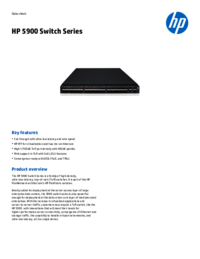

 (12 pages)
(12 pages) (2 pages)
(2 pages)







Commentaires sur ces manuels