HP EliteDesk 800 G4 Tower PC Manuel d'utilisateur
Naviguer en ligne ou télécharger Manuel d'utilisateur pour Non HP EliteDesk 800 G4 Tower PC. HP EliteDesk 880 G4 Tower PC Hardware Reference Guide Manuel d'utilisatio
- Page / 76
- Table des matières
- MARQUE LIVRES
- Hardware Reference Guide 1
- About This Guide 3
- Table of contents 5
- 1 Product features 9
- Front panel components 10
- Rear panel components 11
- Serial number location 12
- 2 Hardware upgrades 13
- Removing the front bezel 16
- Removing bezel blanks 16
- Replacing the front bezel 18
- System board connections 20
- Upgrading system memory 21
- Drive positions 30
- Removing a 5.25-inch drive 32
- Installing a 5.25-inch drive 33
- rmly onto the drive 38
- 7. Rotate the drive cage up 40
- Installing a security lock 53
- Installing a security lock 47 55
- Installing a security lock 49 57
- Front bezel security 59
- A Battery replacement 61
- B Electrostatic discharge 65
- Optical drive precautions 67
- Shipping preparation 67
- D Accessibility 68
- Assessing your needs 69
- Standards and legislation 70
- Legislation and regulations 71
- United Kingdom 72
- Australia 72
- Worldwide 72
- Contacting support 73
- 68 Index 76
Résumé du contenu
Hardware Reference Guide
Front panel componentsDrive conguration may vary by model. Some models have a bezel blank covering one or more drive bays.Front panel components 1
Rear panel componentsRear panel components 1 Audio-out jack for powered audio devices 6 Audio-in jack2 DisplayPort monitor connectors (2) 7 RJ-45
Serial number locationEach computer has a unique serial number and a product ID number that are located on the exterior of the computer. Keep these nu
2 Hardware upgradesServiceability featuresThe computer includes features that make it easy to upgrade and service. A Torx T15 or at-bladed screwdrive
Removing the computer access panelTo access internal components, you must remove the access panel:1. Remove/disengage any security devices that prohib
Replacing the computer access panelBe sure that the access panel release lever is locked into place, and then place the access panel on the computer (
Removing the front bezel1. Remove/disengage any security devices that prohibit opening the computer.2. Remove all removable media, such as compact dis
3. To remove a 5.25-inch optical drive bezel blank, press inward on the two tabs on the right side of the blank (1), and then rotate the blank o the
Replacing the front bezelInsert the three hooks on the bottom of the bezel into the rectangular holes on the chassis (1), and then rotate the top of t
3. To remove the dust lter, use your ngers to separate the lter from the front bezel at the tab locations shown below.4. Use a soft brush or cloth
© Copyright 2018 HP Development Company, L.P.The information contained herein is subject to change without notice. The only warranties for HP products
System board connectionsRefer to the following illustration and table to identify the system board connectors for your model.Item System board connect
Upgrading system memoryThe computer comes with double data rate 4 synchronous dynamic random access memory (DDR4-SDRAM) dual inline memory modules (DI
DIMM and one 1 GB DIMM, and Channel B should be populated with the other two 1 GB DIMMs. With this conguration, 4 GB will run as dual-channel and 1 G
6. Open both latches of the memory module socket (1), and insert the memory module into the socket (2). Press the module down into the socket, ensurin
Removing or installing an expansion cardThe computer has two PCI Express x1 expansion sockets, one PCI Express x16 expansion socket, and one PCI Expre
● Two of the slot covers slide out of the back of the chassis. Pull the slot cover straight up then away from the inside of the chassis.● The other tw
b. If you are removing a PCI Express x1 card, hold the card at each end and carefully rock it back and forth until the connectors pull free from the s
IMPORTANT: After removing an expansion card, you must replace it with a new card or expansion slot cover for proper cooling of internal components dur
c. To install a full-length expansion card, hold the card just above the expansion socket on the system board then move the card toward the rear of th
13. Rotate the slot cover retention latch back in place to secure the expansion card.14. Connect external cables to the installed card, if needed. Con
About This GuideThis guide provides basic information for upgrading your computer model.WARNING! Indicates a hazardous situation that, if not avoided,
Drive positionsDrive positions1 5.25-inch half-height drive bay2 2.5-inch hard drive bay3 3.5-inch secondary hard drive bay4 9.5 mm slim optical drive
Removing and installing drivesWhen installing drives, follow these guidelines:● The primary Serial ATA (SATA) hard drive must be connected to the dark
Removing a 5.25-inch driveNOTE: All removable media should be taken out of a drive before removing the drive from the computer.1. Remove/disengage any
8. Slide the green drivelock mechanism toward the optical drive (1), and then slide the drive from the drive bay (2).Installing a 5.25-inch drive1. Re
7. If you are installing an optical drive, install four M3 metric mounting screws (not provided) in the lower holes on each side of the drive.NOTE: Wh
9. Slide the drive into the drive bay, making sure to align the mounting screws with the mounting slots, until the drive snaps into place.10. Connect
Removing a 9.5 mm slim optical driveIMPORTANT: All removable media should be taken out of a drive before removing the drive from the computer.1. Remov
7. Press the green release latch on the right rear side of the drive toward the center of the drive (1), and then slide the drive forward and out of t
7. Align the small pin on the release latch with the small hole on the side of the drive and press the latch rmly onto the drive.8. Slide the optical
9. Connect the power cable (1) and data cable (2) to the rear of the optical drive.10. Connect the opposite end of the data cable to one of the light-
iv About This Guide
6. Disconnect the power cable (1) and data cable (2) from the rear of the hard drive.7. Rotate the drive cage up.32 Chapter 2 Hardware upgrades
8. Remove the drive by pulling the release tab away from the drive (1) and sliding the drive out of the bay (2).9. Remove the four mounting screws (tw
Installing a 3.5-inch hard drive1. Remove/disengage any security devices that prohibit opening the computer.2. Remove all removable media, such as com
– Secure the drive to the bay adapter bracket by installing four black M3 adapter bracket screws through the underside of the bracket and into the dri
– Install four 6-32 silver-and-blue mounting screws in the adapter bracket (two on each side of the bracket).7. Rotate the drive cage up.36 Chapter 2
8. Slide the drive into the drive bay, making sure to align the mounting screws with the mounting slots, until the drive snaps into place.9. Rotate th
10. Connect the power cable (1) and data cable (2) to the rear of the hard drive.11. If installing a new drive, connect the opposite end of the data c
Removing a 2.5-inch hard drive1. Remove/disengage any security devices that prohibit opening the computer.2. Remove all removable media, such as compa
Installing a 2.5-inch hard drive1. Remove/disengage any security devices that prohibit opening the computer.2. Remove all removable media, such as com
7. Align the front mounting screws on the drive with the J-slots on the sides of the drive bay. Press the front of the drive into the drive bay, and t
Table of contents1 Product features ...
Removing and installing an M.2 SSD storage cardNOTE: There are two M.2 SSD sockets on the system board. The computer supports 2230 and 2280 M.2 SSD ca
8. To remove an M.2 SSD card, remove the screw that secures the card (1), lift the end of the card up (2), and then slide the card out of the system b
10. Rotate the drive cage down.11. Connect the power and data cables to the rear of the drives in the hard drive cage.12. Replace the computer access
Installing a security lockThe security locks displayed below and on the following pages can be used to secure the computer.Security cable lockPadlockI
HP Business PC Security Lock V2The HP PC Security Lock V2 is designed to secure all of the devices at your workstation.1. Attach the security cable fa
3. Slide the security cable through the security cable fastener.4. Pull the two scissor hands of the monitor lock apart and insert the lock into the s
5. Slide the security cable through the security guide installed on the monitor.6. Attach the accessory cable fastener to a desktop using the appropri
7. Slide the security cable through the holes in the accessory cable fastener.8. Screw the lock to the chassis using the screw provided.Installing a s
9. Insert the plug end of the security cable into the lock (1) and press the button in (2) to engage the lock. Use the key provided to disengage the l
Front bezel securityThe front bezel can be secured in place by installing a security screw provided by HP. To install the security screw:1. Remove/dis
Appendix A Battery replacement ...
8. Install the security screw through the hole in the center retainer tab on the front bezel to secure the bezel in place.9. Replace the computer acce
A Battery replacementThe battery that comes with the computer provides power to the real-time clock. When replacing the battery, use a battery equival
b. Slide the replacement battery into position, positive side up. The battery holder automatically secures the battery in the proper position.Type 2a.
b. To insert the new battery, slide one edge of the replacement battery under the holder’s lip with the positive side up (1). Press the other edge dow
10. Reset the date and time, your passwords, and any special system setups using Computer Setup.11. Lock any security devices that were disengaged whe
B Electrostatic dischargeA discharge of static electricity from a nger or other conductor may damage system boards or other static-sensitive devices.
C Computer operating guidelines, routine care and shipping preparationComputer operating guidelines and routine careFollow these guidelines to properl
Optical drive precautionsBe sure to observe the following guidelines while operating or cleaning the optical drive.Operation● Do not move the drive du
D AccessibilityAccessibilityHP is working to weave diversity, inclusion and work/life into the fabric of our company, so it is reected in everything
International Association of Accessibility Professionals (IAAP)IAAP is a not-for-prot association focused on advancing the accessibility profession t
Index ...
If you need additional support with the accessibility features on your HP product, see Contacting support on page 65.Additional links to external part
Legislation and regulationsAccessibility of IT and information has become an area of increasing legislative importance. This section provides links to
Ontario, the Legislative Assembly, every designated public sector organization, and to every other person or organization that provides goods, service
NOTE: This is not an exhaustive list. These organizations are provided for informational purposes only. HP assumes no responsibility for information o
● Customers who are deaf or hard of hearing that have questions about technical support or accessibility of HP products:– Use TRS/VRS/WebCapTel to cal
IndexAaccess panelremoval 6replacement 7accessibility 60accessibility needs assessment 61assistive technology (AT)nding 61purpose 60AT (assistive tec
Vventilation guidelines 5868 Index
viii
1 Product featuresStandard conguration featuresFeatures may vary depending on the model. For support assistance and to learn more about the hardware










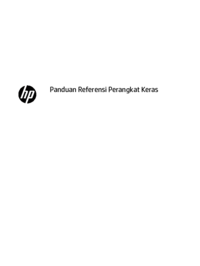




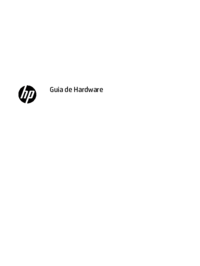









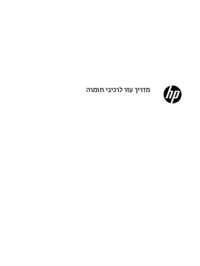

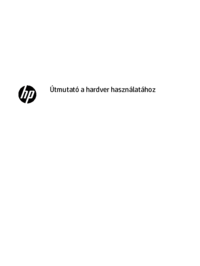



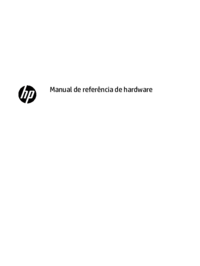



 (51 pages)
(51 pages)
 (47 pages)
(47 pages) (51 pages)
(51 pages) (43 pages)
(43 pages) (45 pages)
(45 pages) (120 pages)
(120 pages) (70 pages)
(70 pages) (52 pages)
(52 pages) (50 pages)
(50 pages) (86 pages)
(86 pages) (24 pages)
(24 pages)







Commentaires sur ces manuels