HP 5900 Guide d'installation
Naviguer en ligne ou télécharger Guide d'installation pour PC/postes de travail HP 5900. HP 5900 Installation guide [en] [es] [fr] Manuel d'utilisatio
- Page / 60
- Table des matières
- MARQUE LIVRES




- HP 5900 Switch Series 1
- Installation Guide 1
- Legal and notice information 2
- Contents 3
- Product overview 5
- Preparing for installation 6
- Temperature/humidity 7
- Cleanness 7
- Installation tools 8
- Installing the switch 9
- (1) Chassis rail 10
- (2) Slide rail 10
- 1 2 3 4 5 11
- Grounding the switch 14
- Installing a fan tray 17
- Removing a fan tray 18
- Installing a power supply 19
- Removing a power supply 20
- Connecting the power cord 22
- Verifying the installation 23
- Connecting the console cable 24
- Setting terminal parameters 25
- Powering on the switch 28
- Changing the startup mode 30
- Configuration Guides 32
- Setting up an IRF fabric 33
- Planning IRF fabric setup 34
- IRF-port1 35
- IRF-port2 35
- Planning the cabling scheme 36
- Password loss 40
- Power supply failure 40
- Fan failure 41
- Support and other resources 42
- Conventions 43
- Network topology icons 44
- Port numbering in examples 44
- HP 5900AF-48XG-4QSFP+ 45
- 1 2 3 4 5 6 7 46
- (1) Primary grounding point 47
- Hot swappable power supplies 48
- Hot swappable fan trays 48
- Specifications 49
- Appendix C Ports and LEDs 50
- SFP+ port 51
- QSFP+ port 52
- System status LED 54
- SFP+ port LED 54
- QSFP+ port LED 54
- Appendix D Cooling system 56
Résumé du contenu
HP 5900 Switch Series Installation Guide Abstract This document guides you through installation of HP products, including installing the device, conne
6 Mounting bracket and rack mounting rail kits The HP 5900AF-48XG-4QSFP+ switches come with a pair of mounting brackets (see Figure 2) and a pair of
7 Figure 5 Identifying the mounting and grounding positions of the HP 5900AF-48XG-4QSFP+ (1) Auxiliary grounding point 2 (2) Rear mounting position
8 3. Align the two-hole grounding lug at one end of the cable with the grounding holes of the grounding point, insert the grounding screws into the
9 Attaching the slide rails to the rack To attach the slide rails to the rack: 1. Identify the rack attachment position for the slide rails. 2. Ins
10 Figure 9 Mounting the switch in the rack (I) Figure 10 Mounting the switch in the rack (II) Grounding the switch WARNING! Correctly connecti
11 The power input end of the switch has a noise filter, whose central ground is directly connected to the chassis to form the chassis ground (commo
12 NOTE: HP recommends that you use the primary grounding point or auxiliary grounding point 1, because the grounding cable and grounding screw p
13 Installing/removing a fan tray CAUTION: The HP 5900AF-48XG-4QSFP+ switches require two same-direction air flow fan trays to function properly.
14 Figure 14 Installing an LSVM1FANSC or LSVM1FANSCB fan tray Removing a fan tray WARNING! Take out the fan tray after the fans completely sto
15 Figure 16 Removal procedure NOTE: The HP A58x0AF 650W AC power supply and the HP A58x0AF 650W DC power supply are referred to as the 650W AC po
Legal and notice information © Copyright 2012 Hewlett-Packard Development Company, L.P. No part of this documentation may be reproduced or transmitted
16 Figure 18 Installing a power filler module Removing a power supply CAUTION: If the switch has two power supplies, removing one power supply do
17 Figure 19 Removing the DC power cord (1) Press the tabs on the power cord connector with your thumb and forefinger (2) Pull the power cord connec
18 Connecting the power cord Connecting the 650W AC power supply To connect the 650W AC power supply: 1. Insert the female connector of the AC power
19 Figure 22 Connecting the 650W DC power supply Verifying the installation After you complete the installation, verify that: There is enough s
20 Powering on the switch for the first time Setting up the configuration environment The first time you access the switch you must use a console cab
21 NOTE: Identify the mark on the console port and make sure that you are connecting to the correct port. Setting terminal parameters To configure
22 Figure 26 Setting the serial port used by the HyperTerminal connection 4. Set Bits per second to 9600, Data bits to 8, Parity to None, Stop bit
23 Figure 28 HyperTerminal window 6. On the Settings tab, set the emulation to VT100 and click OK. Figure 29 Setting terminal emulation in Switch
24 Powering on the switch Before powering on the switch, verify that: The power cord is properly connected. The input power voltage meets the
25 6. Enter BootRom upgrade menu 7. Skip current system configuration 8. Set BootRom password recovery 9. Set switch startup mode 0. Reboot Enter yo
iii Contents Product overview ························································································································
26 ... ...
27 6. Enter BootRom upgrade menu 7. Skip current system configuration 8. Set BootRom password recovery 9. Set switch startup mode 0. Reboot Enter yo
28 Press Ctrl-B to enter Extended Boot menu...5 In full startup mode, you must press Ctrl + B within five seconds to enter the Boot menu. If you perf
29 Setting up an IRF fabric You can use HP IRF technology to connect and virtualize HP 5900 switches into a large virtual switch called an "IRF
30 Step Description Planning the cabling scheme 2. Install IRF member switches. See "Installing the switch in a 19-inch rack". 3. Co
31 Planning IRF topology and connections You can create an IRF fabric in daisy chain topology, or more reliably, ring topology. In ring topology, the
32 Figure 32 IRF fabric in ring topology Identifying physical IRF ports on the member switches Identify the SFP+ or QSFP+ ports to be used for IRF
33 Figure 33 Connecting the switches in one rack Figure 34 IRF fabric topology Connecting the IRF member switches in a ToR solution You can insta
34 Configuring basic IRF settings After you install the IRF member switches, power on the switches, and log in to each IRF member switch (see HP 5900
35 NOTE: To avoid IP address collision and network problems, configure at least one MAD mechanism to detect the presence of multiple identical IRF f
iv Maintenance and troubleshooting ···················································································································
36 Maintenance and troubleshooting Password loss This section helps you handle several common password loss situations. Console login password loss I
37 NOTE: If the problem persists, contact HP Technical Support for help. To replace a hot swappable power supply, see "Installing/removing a p
38 Support and other resources Contacting HP For worldwide technical support information, see the HP support website: http://www.hp.com/support Befor
39 Conventions This section describes the conventions used in this documentation set. Command conventions Convention Description Boldface Bold text r
40 Network topology icons Represents a generic network device, such as a router, switch, or firewall. Represents a routing-capable device, such as
41 Appendix A Technical specifications Table 6 HP 5900AF-48XG-4QSFP+ switches technical specifications Item HP 5900AF-48XG-4QSFP+ Dimensions (H × W ×
42 Item HP 5900AF-48XG-4QSFP+ Fire resistance compliance UL60950-1, EN60950-1, IEC60950-1, GB4943 HP 5900AF-48XG-4QSFP+ panel views Figure 36 HP 59
43 Figure 38 HP 5900AF-48XG-4QSFP+ left side panel (1) Primary grounding point (2) Auxiliary grounding point 1 12
44 Appendix B FRUs and compatibility matrixes This appendix describes the FRUs available for the HP 5900 Switch Series and their compatibility. All t
45 Item Specifications LSWM1FANSCB (for the HP 5900AF-48XG-4QSFP+ switch) Fans Two 40 × 40 × 28 mm (1.57 × 1.57 × 1.1 in) fans Fan speed 18500 R.P.M
1 Product overview Table 1 models and power supplies Product code HP description Alias JC772A HP 5900AF-48XG-4QSFP+ Switch HP 5900AF-48XG-4QSFP+ JC68
46 Appendix C Ports and LEDs Ports Console port Every HP 5900AF-48XG-4QSFP+ switch has one console port. Table 9 Console port specifications Item Sp
47 SFP+ port HP 5900AF-48XG-4QSFP+ switches have fixed SFP+ ports. You can plug the SFP transceiver modules in Table 11, the SFP+ transceiver modules
48 Table 13 SFP+ cables available for the SFP+ ports Product code Cable description Cable length JD095B HP X240 10G SFP+ SFP+ 0.65m DA Cable 0.65 m (
49 Table 15 40G QSFP+ cables available for the HP 5900AF-48XG-4QSFP+ switch Product code Cable description Cable length JG326A HP X240 40G QSFP+ QSFP
50 NOTE: To guarantee the functionality of the QSFP+ ports, use only HP QSFP+ transceiver modules and cables. The QSFP+ transceiver modules a
51 Table 18 QSFP+ port LED description LED status Description Steady green A transceiver module or cable has been correctly installed. The port has
52 Appendix D Cooling system The cooling system of HP 5900AF-48XG-4QSFP+ switches comprises the ventilation holes in the chassis, fan trays, and buil
53 Figure 43 Airflow through the chassis (with LSWM1FANSCB fan trays) (1) Power supply air vents (2) Fan tray air vents (3) Network port-side air ve
54 Index 19-inch rack, installing the switch, 5 650W AC power supply, connecting, 18 650W DC power supply, connecting, 18 AC power cord, grounding
55 HP 5900AF-48XG-4QSFP+ panel views, 42 humidity, 3 icons, 39 identifying physical IRF ports on the member switches, 32 identifying the master switc
2 Preparing for installation Safety recommendations WARNING! Read all of the safety instructions in 5900 Routing Switch Series Compliance and Safety
56 powering on the switch for the first time, 20 preparing for installation, 2 prerequisites, installation, 5 product overview HP 5900 Switch Series,
3 Temperature/humidity Maintain appropriate temperature and humidity in the equipment room. Lasting high relative humidity can cause poor insulat
4 Route interface cables only indoors to prevent signal ports from getting damaged by overvoltage or overcurrent caused by lightning strikes. Las
5 Installing the switch CAUTION: Keep the tamper-proof seal on a mounting screw on the chassis cover intact, and if you want to open the chassis, co
Plus de documents pour PC/postes de travail HP 5900



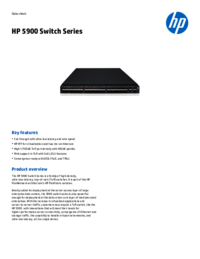


 (144 pages)
(144 pages)
 (39 pages)
(39 pages)







Commentaires sur ces manuels