HP Integrity rx2600 Informations techniques
Naviguer en ligne ou télécharger Informations techniques pour PC/postes de travail HP Integrity rx2600. HP Integrity rx2600 System information Manuel d'utilisatio
- Page / 69
- Table des matières
- MARQUE LIVRES




- Upgrade Guide 1
- HP Integrity rx2620 1
- Legal Notices 2
- Contents 3
- Intended Audience 9
- What’s New? 9
- Notational Conventions 9
- Reader Comments and Feedback 10
- Related Information 10
- Printing History 11
- 1 HP Integrity rx2620 Upgrade 13
- Upgrade Checklist 14
- Upgrade Kit Contents 15
- Service Tools Required 16
- Communications Interference 17
- Electrostatic Discharge 17
- Firmware Requirements 18
- Software Requirements 18
- LAN Requirements 19
- Back Up Your System 19
- System Shutdown 19
- HP Integrity rx2620 Upgrade 22
- Chapter 1 22
- Table 1-3 Component Locations 24
- Table 1-4 Connector Locations 25
- Figure 1-8 Fan 2 Removal 26
- Figure 1-9 Fan 3 Removal 27
- Figure 1-19 Remove Power Pod 34
- Upgrading the System Board 42
- Upgrading the CPUs 46
- Management Processor 50
- Front of Chassis 51
- Upgrade CPU Fans (1A and 1B) 55
- Apply UUID Label (rp34x0) 55
- To replace cover 57
- Upgrade from rp34x0 59
- Internal and External RAID 61
- PCI Slots 62
- # /opt/raidsa/bin/ciss_insf 66
- /dev/ciss3 installed 66
- Chapter 2 68
Résumé du contenu
Upgrade GuideHP Integrity rx2600 / HP 9000 rp34x0 toHP Integrity rx2620Manufacturing Part Number: AB359-90002Second EditionJune 2005© Copyright 2005
10•Menu —> Submenu represents a menu selection you can perform.Example: “Select the Partition —> Create Partition action” means you must select
11• HP-UX 11i System Administration Handbook http://www.hp.com/hpbooks/prentice/ptr_0130600814.html• HP-UX Virtual Partitions http://www.hp.com/hpboo
12
Chapter 1131 HP Integrity rx2620 UpgradeIntroductionThis hardware upgrade guide lists the required components and provides the instructions for conver
HP Integrity rx2620 UpgradeUpgrade ChecklistChapter 114Upgrade ChecklistUse the following checklist to assist in completing your upgrade from an HP In
HP Integrity rx2620 UpgradeUpgrade Kit ContentsChapter 115Upgrade Kit ContentsThe following items comprise the contents of the upgrade kit. The hardwa
HP Integrity rx2620 UpgradeService Tools RequiredChapter 116Service Tools RequiredService of this product may require one or more of the following too
HP Integrity rx2620 UpgradeSafety and Environmental ConsiderationsChapter 117Safety and Environmental Considerations WARNING Voltages are present at v
HP Integrity rx2620 UpgradeUpgrade Preparation and System ShutdownChapter 118• Treat all assemblies, components, and interface connections as static-s
HP Integrity rx2620 UpgradeSystem Hardware Component Upgrade InstructionsChapter 119LAN RequirementsThe LAN paths for the right and left LAN ports on
2Legal Notices Copyright 2005 Hewlett-Packard Development Company, L.P.The information contained herein is subject to change without notice.The only
HP Integrity rx2620 UpgradeSystem Hardware Component Upgrade InstructionsChapter 120Step 4. Upgrade processors.Step 5. Reinstall system fans 2 and 3,
HP Integrity rx2620 UpgradeSystem Hardware Component Upgrade InstructionsChapter 121Figure 1-1 Release the Rack LatchesStep 3. Slide the system out of
HP Integrity rx2620 UpgradeSystem Hardware Component Upgrade InstructionsChapter 122Figure 1-2 Pedestal Mounted HP Integrity rx2600 or HP9000 rp34x0 S
HP Integrity rx2620 UpgradeSystem Hardware Component Upgrade InstructionsChapter 123Removing the Top Metal CoverStep 1. Ensure the top metal cover loc
HP Integrity rx2620 UpgradeSystem Hardware Component Upgrade InstructionsChapter 124Removing System Fans, PCI Card Cage, Airflow Guides, Memory, Proce
HP Integrity rx2620 UpgradeSystem Hardware Component Upgrade InstructionsChapter 125Figure 1-6 System Board Connectors and SlotsTable 1-4 Connector Lo
HP Integrity rx2620 UpgradeSystem Hardware Component Upgrade InstructionsChapter 126Removing System FansStep 1. To remove fans 1A, 1B, 2 and 3 from th
HP Integrity rx2620 UpgradeSystem Hardware Component Upgrade InstructionsChapter 127Figure 1-9 Fan 3 RemovalRemoving Airflow GuidesThe system has the
HP Integrity rx2620 UpgradeSystem Hardware Component Upgrade InstructionsChapter 128Figure 1-11 Removing the Memory Airflow GuideRemoving the Processo
HP Integrity rx2620 UpgradeSystem Hardware Component Upgrade InstructionsChapter 129Step 3. Remove the front portion of the airflow guide:a. Rotate th
Contents31. HP Integrity rx2620 UpgradeIntroduction . . . . . . . . . . . . . . . . . . . . . . . . . . . . . . . . . . . . . . . . . . . . . . . . .
HP Integrity rx2620 UpgradeSystem Hardware Component Upgrade InstructionsChapter 130Figure 1-14 Remove the Front Airflow Guide Removing System MemoryN
HP Integrity rx2620 UpgradeSystem Hardware Component Upgrade InstructionsChapter 131Removing Processor ModulesFigure 1-15 Processor LocationCPU 0CPU 1
HP Integrity rx2620 UpgradeSystem Hardware Component Upgrade InstructionsChapter 132Step 1. Disconnect the power pod cable from the power connector on
HP Integrity rx2620 UpgradeSystem Hardware Component Upgrade InstructionsChapter 133Step 3. Slide the power pod toward the rear of the system board di
HP Integrity rx2620 UpgradeSystem Hardware Component Upgrade InstructionsChapter 134Figure 1-19 Remove Power PodStep 5. Disconnect the processor modul
HP Integrity rx2620 UpgradeSystem Hardware Component Upgrade InstructionsChapter 135Step 6. Release the four heatsink captive screws on the processor
HP Integrity rx2620 UpgradeSystem Hardware Component Upgrade InstructionsChapter 136Step 8. Unlock the processor-locking mechanism using the special p
HP Integrity rx2620 UpgradeSystem Hardware Component Upgrade InstructionsChapter 137Step 9. Lift the processor module and the turbo fan assembly up an
HP Integrity rx2620 UpgradeSystem Hardware Component Upgrade InstructionsChapter 138Removing the iLO Manageability CardStep 1. Unscrew the two mountin
HP Integrity rx2620 UpgradeSystem Hardware Component Upgrade InstructionsChapter 139Removing the PCI Card CageTo remove the PCI cage from the server,
Contents4
HP Integrity rx2620 UpgradeSystem Hardware Component Upgrade InstructionsChapter 140Figure 1-27 VGA and DB9 Mechanical Cover LocationsStep 4. Unscrew
HP Integrity rx2620 UpgradeSystem Hardware Component Upgrade InstructionsChapter 141Figure 1-29 Remove the System Board Mounting ScrewStep 7. Remove t
HP Integrity rx2620 UpgradeSystem Hardware Component Upgrade InstructionsChapter 142In rp34x0 machines, the VGA and secondary LAN ports are not functi
HP Integrity rx2620 UpgradeSystem Hardware Component Upgrade InstructionsChapter 143a. Angle the board to allow the PCI connector to slide into the PC
HP Integrity rx2620 UpgradeSystem Hardware Component Upgrade InstructionsChapter 144Figure 1-34 Align the System Board PCI ConnectorStep 3. Slide the
HP Integrity rx2620 UpgradeSystem Hardware Component Upgrade InstructionsChapter 145Step 4. Screw in the system board mounting screw.Step 5. Connect a
HP Integrity rx2620 UpgradeSystem Hardware Component Upgrade InstructionsChapter 146Upgrading the CPUsInstalling the New Processor ModuleStep 1. Verif
HP Integrity rx2620 UpgradeSystem Hardware Component Upgrade InstructionsChapter 147Figure 1-38 Locking the Processor Module in PlaceStep 5. Slide the
HP Integrity rx2620 UpgradeSystem Hardware Component Upgrade InstructionsChapter 148Figure 1-40 Secure the Captive ScrewsStep 7. Slide the power modul
HP Integrity rx2620 UpgradeSystem Hardware Component Upgrade InstructionsChapter 149Figure 1-42 Install the Processor Module Power Pod Mounting Screws
Tables5Table 1-1. Upgrade Checklist . . . . . . . . . . . . . . . . . . . . . . . . . . . . . . . . . . . . . . . . . . . . . . . . . . . . . . . 14
HP Integrity rx2620 UpgradeSystem Hardware Component Upgrade InstructionsChapter 150Figure 1-44 Connecting the Power Pod CableReinstalling System Fans
HP Integrity rx2620 UpgradeSystem Hardware Component Upgrade InstructionsChapter 151Figure 1-45 Reinstall the Power ConnectorsFront of Chassis
HP Integrity rx2620 UpgradeSystem Hardware Component Upgrade InstructionsChapter 152Reinstalling System MemoryMemory modules must be loaded in the cor
HP Integrity rx2620 UpgradeSystem Hardware Component Upgrade InstructionsChapter 153Figure 1-46 Inserting DIMM into SlotReinstalling Air Flow GuidesFi
HP Integrity rx2620 UpgradeSystem Hardware Component Upgrade InstructionsChapter 154b. Connect power connector on the front portion of the guide to th
HP Integrity rx2620 UpgradeSystem Hardware Component Upgrade InstructionsChapter 155Reinstalling PCI Card CageTo reinstall the original PCI cage, perf
HP Integrity rx2620 UpgradeSystem Hardware Component Upgrade InstructionsChapter 156Replacing the Front Bezel and Top Metal CoverReplacing the Front B
HP Integrity rx2620 UpgradeSystem Hardware Component Upgrade InstructionsChapter 157Figure 1-49 Aligning the Top Metal CoverStep 2. Grasp the blue rel
HP Integrity rx2620 UpgradeSystem Validation and Reconfiguration Procedures After Hardware Upgrade from rx2600Chapter 158System Validation and Reconfi
HP Integrity rx2620 UpgradeSystem Validation and Reconfiguration Procedures After Hardware Upgrade from rp34x0Chapter 159System Validation and Reconfi
Tables6
HP Integrity rx2620 UpgradeSystem Validation and Reconfiguration Procedures After Hardware Upgrade from rp34x0Chapter 160NOTE The product number is no
Chapter 2612 RAID - Smart Array 6402 or 6404 Controller for Internal RAID InstallationSmart Array 6402 RAID or 6404 RAID CardsThis section provides in
RAID - Smart Array 6402 or 6404 Controller for Internal RAID InstallationSmart Array 6402 RAID or 6404 RAID CardsChapter 262• Cable A7231-63024 is use
RAID - Smart Array 6402 or 6404 Controller for Internal RAID InstallationSmart Array 6402 RAID or 6404 RAID CardsChapter 263Step 6. Install the Instal
RAID - Smart Array 6402 or 6404 Controller for Internal RAID InstallationSmart Array 6402 RAID or 6404 RAID CardsChapter 264Step 10. Configure logical
RAID - Smart Array 6402 or 6404 Controller for Internal RAID InstallationSmart Array 6402 RAID or 6404 RAID CardsChapter 265Setting up a Smart Array R
RAID - Smart Array 6402 or 6404 Controller for Internal RAID InstallationSmart Array 6402 RAID or 6404 RAID CardsChapter 266Step 3. At the recovery sh
RAID - Smart Array 6402 or 6404 Controller for Internal RAID InstallationSmart Array 6402 RAID or 6404 RAID CardsChapter 267Step 14. Verify that the S
RAID - Smart Array 6402 or 6404 Controller for Internal RAID InstallationSmart Array 6402 RAID or 6404 RAID CardsChapter 268
69IndexCcommunications interference, 17component locations, 24connector locations, 25Eelectrostatic discharge, 17environmental considerations, 17ESD p
Figures7Figure 1-1. Release the Rack Latches . . . . . . . . . . . . . . . . . . . . . . . . . . . . . . . . . . . . . . . . . . . . . . . . 21Figu
Figures8Figure 1-44. Connecting the Power Pod Cable . . . . . . . . . . . . . . . . . . . . . . . . . . . . . . . . . . . . . . . . . 50Figure 1-45
9PrefaceThis preface contains the following sections: • Intended Audience •What’s New?• Notational Conventions• Reader Comments and Feedback• Related
Plus de documents pour PC/postes de travail HP Integrity rx2600

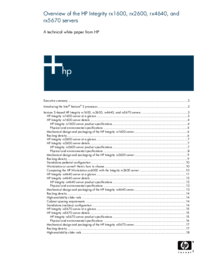


 (8 pages)
(8 pages)
 (67 pages)
(67 pages) (113 pages)
(113 pages) (35 pages)
(35 pages)







Commentaires sur ces manuels