Hp SAN Manuel d'utilisateur Page 1
Naviguer en ligne ou télécharger Manuel d'utilisateur pour Stockage Hp SAN. HP SAN User Manual [es] Manuel d'utilisatio
- Page / 45
- Table des matières
- DEPANNAGE
- MARQUE LIVRES




- Part number: AA–RWEVG–TE 1
- First edition: January 2009 1
- Contents 3
- About this guide 7
- Related documentation 8
- HP technical support 9
- Subscription service 9
- HP websites 9
- Documentation feedback 9
- Product feedback 9
- 1 Overview 11
- Supported operating systems 12
- Installing SAN Visibility 13
- Removing SAN Visibility 13
- 3 Using SAN Visibility 15
- SAN Visibility menus 16
- Using SAN Visibility 17
- Adding SAN details 18
- Specifying switch details 19
- Modifying switch details 20
- Removing a switch 20
- Removing a switch group 21
- Renaming a switch group 22
- Specifying customer details 23
- Adding contact details 24
- Using SAN Visibility26 26
- Initiating data collection 28
- Data collection methods 30
- Sending raw data file to HP 31
- Using SAN Visibility32 32
- Viewing raw data 33
- Viewing reports 34
- Using SAN Visibility36 36
- Exiting from SAN Visibility 37
- Using SAN Visibility38 38
- A Troubleshooting 39
- SMI-S Access failures 40
- B Error codes 41
- Glossary 45
Résumé du contenu
HP StorageWorks Essentials SAN Visibility 3.1user guidePart number: AA–RWEVG–TEFirst edition: January 2009
About this guide10
1 OverviewHP StorageWorks Essentials SAN Visibility provides a quick and easy way to review the topologyand inventory in complex Storage Area Network
• Brocade SMI Agent (120.6.0 a) installed for SMI-S based data collection. For more information,see the SMI-Agent user guide.NOTE:Brocade SMI-Agent in
2 Installing and removing SAN VisibilityInstalling SAN VisibilityTo install HP StorageWorks Essentials SAN Visibility, complete the following steps:1.
3. Click Change/Remove, and follow the steps to remove the program.A message is displayed confirming the successful removal of the SAN Visibility soft
3 Using SAN VisibilityThis chapter addresses the following topics:• SAN Visibility GUI• Using SAN VisibilityThe following procedure provides a brief o
• D — Message areaFigure 2 SAN Visibility GUISAN Visibility menusTable 3 lists the SAN Visibility menu items.Table 3 SAN Visibility file menusFile men
File menu:Select...To...Help > SAN Visibility FAQView SAN Visibility frequently asked questions (FAQ)Help > Sample Processed ReportView sample S
Figure 3 SAN Settings windowAdding SAN detailsTo add SAN details, complete the following steps:1. Click SAN Settings from the navigation area. The SAN
2. Click Add. The switch group name appears in the SAN explorer area under the SAN name.NOTE:To add multiple switch groups under the SAN, repeat the s
Legal and notice information© Copyright 2006, 2009 Hewlett-Packard Development Company, L.P.Confidential computer software. Valid license from HP requ
NOTE:The Brocade switch requires login and password.d. Select a switch group from the Select Switch Group drop-down list.e. Click Add. The switch beco
Figure 5 Removing switchRemoving a switch groupTo remove a switch group from the SAN, complete the following steps:1. Select the switch group name you
Figure 6 Removing switch groupRenaming a switch groupTo rename a switch group, complete the following steps:1. Select the switch group name you want t
Figure 7 Renaming switch groupSpecifying customer detailsThe Customer Details window enables you to enter your contact information, your SMTP server d
Figure 8 Customer Details windowAdding contact detailsTo add your contact details, complete the following steps:1. Click Customer Details from the nav
4. Click Next to initiate the data collection.Specifying advanced settings (optional)The Advanced Settings window enables you to load and remove IOCP
1. Click Advanced Settings from the navigation area of the SAN Visibility GUI.Figure 9 displays the Advanced Settings window.Figure 9 Advanced setting
Importing HBA-Host map filesTo import a HBA-Host map file, complete the following steps:1. Click Advanced Settings from the navigation area of the SAN
4. Click Save File.The created file is saved at the mentioned location.If you want to remove the loaded HBA-Host map file, click Remove File.Ensure th
7. Click Launch Default Mail Client to launch your default email client.NOTE:This button is enabled only if you have chosen not to automatically send
ContentsAbout this guide ... 7Intended audience ...
Figure 11 Data Collection windowData collection methodsThe SAN Visibility uses the following two methods for data collection:• SNMP based data collect
1. Select View > CIMOM Server Settings... The CIMOM server settings window is displayed, asshown in Figure 12.2. Enter the CIMOM server IP address
5. Email this raw data file to: [email protected] with the following subject line: "HPStorageWorks Essentials SAN Visibility 3.1 Report Reque
Figure 13 SMTP Server detailsViewing raw dataSAN Visibility provides an option to view the contents of the raw data before sending it to HP forprocess
2. Click OK to open the MS-DOS command prompt.3. Enter the nslookup <primary_domain_name> command, where <primary_domain_name> is yourdoma
NOTE:By default, some web browsers do not allow ActiveX contents, and a message is displayed onthese browsers informing that the ActiveX contents have
Figure 16 Processed reportSaving the current configuration fileSAN Visibility enables you to save the SAN configuration data for future use.To save th
2. Locate and select the previously saved configuration file you want to open.NOTE:Previously saved configuration files from SAN Visibility 2.0 or ear
Using SAN Visibility38
A TroubleshootingThis chapter discusses some common issues that you may encounter while using SAN Visibility software,including:• Network connectivity
Enabling auto emailing of raw data ... 32Viewing raw data ...
NOTE:Configure the SNMP access list to its default value (0.0.0.0) or with the IP address of the host onwhich HP SAN Visibility v3.1 is installed.1. O
B Error codesThis chapter discusses the error codes that may be displayed while using SAN Visibility software.Troubleshooting the error codesTable 4 d
TroubleshootingPossible CauseDescriptionError CodeEnter valid characters in theCustomer Details fields.The acceptable characters for the CustomerDetai
TroubleshootingPossible CauseDescriptionError CodeContact your system administrat-or or Exchange administrator formore information.This error occurs w
TroubleshootingPossible CauseDescriptionError CodeWrite a mail to:[email protected] with thefollowing subject line: “HP SANVisibility Query” with
GlossaryThis glossary defines terms used in this guide or related to this product and is not a comprehensiveglossary of computer terms.CIMOM Common In
FiguresSAN Visibility welcome screen ... 151SAN Visibility GUI ...
TablesDocument conventions ... 81Hardware requirements ...
About this guideThis guide discusses the HP StorageWorks Essentials SAN Visibility software and provides informationto help you:• Understand HP Storag
NOTE:Brocade SMI-Agent installation is not mandatory for SAN Visibility data collection. If BrocadeSMI-Agent is not installed, then the collection tak
IMPORTANT:Provides clarifying information or specific instructions.HP technical supportFor any queries, send an email to: [email protected]
Plus de documents pour Stockage HP SAN

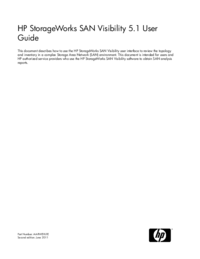
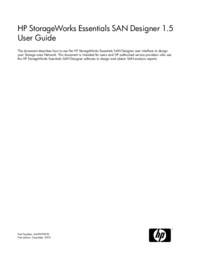

 (112 pages)
(112 pages)







Commentaires sur ces manuels