Hp SAN Manuel d'utilisateur
Naviguer en ligne ou télécharger Manuel d'utilisateur pour Stockage Hp SAN. HP SAN User Manual Manuel d'utilisatio
- Page / 59
- Table des matières
- DEPANNAGE
- MARQUE LIVRES




- Abstract 1
- Contents 3
- 4 Contents 4
- Examples 5
- 1 Overview 6
- Viewing Report 7
- Table 1 Hardware requirements 8
- Supported Operating Systems 9
- Installer prerequisites 9
- Repair SAN Visibility 10
- Removing SAN Visibility 11
- 3 Using SAN Visibility 12
- SAN Visibility menus 13
- Using SAN Visibility 14
- Specifying SAN details 15
- Supporting switch details 16
- Adding a switch 17
- Modifying switch details 18
- Removing a switch 18
- Removing a component group 19
- Renaming a component group 19
- Clear All a component group 20
- Specifying host details 21
- Supported operating systems 22
- Host discovery interfaces 22
- Server configurations 22
- Discovering hosts 23
- Adding hosts 23
- Specifying customer details 24
- Using SAN Visibility 25 25
- 26 Using SAN Visibility 26
- Using SAN Visibility 27 27
- 28 Using SAN Visibility 28
- Using SAN Visibility 29 29
- 30 Using SAN Visibility 30
- Using SAN Visibility 31 31
- Using SAN Visibility 33 33
- Initiating data collection 35
- 36 Using SAN Visibility 36
- Data collection methods 37
- Sending raw data file to HP 38
- Using SAN Visibility 39 39
- EVA to 3PAR Storage Migration 40
- Viewing raw data 41
- 42 Using SAN Visibility 42
- Viewing reports 43
- Comparing SAN 45
- 46 Using SAN Visibility 46
- Exiting from SAN Visibility 47
- 4 Support and other resources 48
- Product feedback 49
- Typographic conventions 49
- A DCOM configuration 50
- B Troubleshooting 52
- SMI-S Access failures 53
- C Error codes 54
- Glossary 58
Résumé du contenu
HP Storage SAN Visibility 6.0 User GuideAbstractThis document describes how to use the HP Storage SAN Visibility user interface to review the topology
NOTE:• To Upgrade to SAN Visibility , select Next in the Welcome to the InstallShield of the HPStorage SAN Visibility dialog box.• SAN Visibility user
2. Select HP Storage SAN Visibility from the list of Currently Installed Programs.3. Click Change, and select Repair and follow the steps to repair th
3 Using SAN VisibilityThis chapter addresses the following topics:• “SAN Visibility GUI” (page 12)• “Using SAN Visibility” (page 14)Following is a bri
• C — SAN explorer area• D — Message area• E — up and down arrow button available in the message area to expand it for a better viewof the messagesFig
Table 2 SAN Visibility file menus (continued)Menu:Select...To...Help > SAN Visibility On WebAccess SAN Visibility home pageHelp > HP Support Eng
Specifying SAN detailsThe SAN Settings window displays SAN details. It enables you to add and modify a SAN group.Figure 4 (page 15) shows the SAN Sett
To enter the Component Group Name:1. Enter the name of your component group in the Component Group Name box. The defaultcomponent group name, MyCompon
Adding a switchTo add a switch:1. Click Switch Settings from the navigation area. The Switch Settings window is displayed inthe main display area.2. S
Figure 6 Brocade AG mode switch exampleModifying switch detailsTo modify switch details:1. Select the switch you want to modify from the SAN explorer
Removing a component groupTo remove a component group from the SAN:1. Select the component group that you want to remove from the SAN explorer area.2.
© Copyright 2006, 2013 Hewlett-Packard Development Company, L.P.Confidential computer software. Valid license from HP required for possession, use or
4. Click Rename.The component group is renamed.Figure 9 Renaming component groupClear All a component groupYou can use the Clear all option is used to
Figure 10 Clear All component groupSpecifying host detailsThe Host Settings window enables you to discover and add hosts in a SAN environment.Figure 1
Supported operating systemsThe following operating systems support host discovery:OS VersionOS NameOS TypeSr. No:11.23,11.31HPUXPhysical13.0, 3.5, 4.0
ESX, HP-UX, LinuxEnsure that SSH is running and password authentication is enabled. To enable passwordauthentication, set passwordAuthentication.in /e
Specifying customer detailsThe Customer Details window enables you to enter your contact information, SMTP server details,and preferences for receivin
Specifying advanced settings (optional)The Advanced Settings window enables you to do the following tasks:• “Specifying HBA-Host map details (optional
1. Click Advanced Settings from the navigation area of the SAN Visibility GUI. The AdvancedSettings window is displayed.2. Click the Map HBA to Host t
Example: HBA-Host map file# HBAWWN,HostName20:00:00:00:c9:64:2a:69,Sanvishost1.xyz.com20:00:00:00:c9:76:50:57,Sanvishost2.xyz.comSpecifying FICON swit
2. Click Remove.The selected IOCP file is removed.Specifying type of SAN components to be displayed in the processed report (optional)HP Storage SAN V
Example 1 Filtering host and HBA details in the processed reportFigure 17 (page 29) shows an example of how the processed report appears if you have o
Contents1 Overview...6HP Storage SAN Visibility package
Example 3 Filtering virtual machine details in the processed reportFigure 19 shows an example of how the processed report appears if you have opted no
Figure 20 Customize topology window3. Select the HBA, switch, storage, and host labels as per your preference.The SAN topology diagram sent to you wil
Example 4 Customizing storage device labels in the processed reportFigure 21 (page 32) shows an example of how the processed report looks like if you
Figure 22 Compatibility Check windowUsing SAN Visibility 33
3. Deselect one of the following options, if you do not want to check the compatibility betweenthe SAN components:• Enable for Compatibility Analysis:
Initiating data collectionYou can initiate data collection either for all the component groups or for a specific componentgroup.HP Storage SAN Visibil
a. Click Schedule.The Schedule Data Collection window is displayed.Figure 24 Schedule Data Collectionb. Select the Start time.By default, the start ti
6. Select a format for the report by selecting HTML Report or Microsoft Excel Report check box.You also have an option to receive the report in both t
2. Enter the CIMOM server IP address in the CIMOM Server IP Address box.3. Enter the user name in the User Name box.4. Enter the password in the Passw
6. Email this raw data file to: “[email protected]” with the following subject line: "HPStorage SAN Visibility Report Request".NOTE: If
Viewing raw data...41Determining the SMTP server
Figure 26 SMTP Server detailsEVA to 3PAR Storage MigrationSAN Visibility provides a 3PAR StoreServ Storage migration option. Hence, this feature can b
Figure 27 EVA to 3PAR StoreServ Storage Migration screenNOTE: Click Close to skip the migration process.The SAN Visibility raw report is sent to SAN_V
Figure 28 Raw Data windowDetermining the SMTP server IP addressTo find the SMTP server IP address, complete the following steps:1. Select Start > R
Viewing reportsThe SAN Visibility software enables you to automatically email the collected raw file to HP forprocessing. The processed report, as sho
Displays the list of hosts. Select an host from the list to view the detailed hostreport.HostsProvides I/O performance statistics on a per port basis
Figure 30 Processed reportComparing SANSAN Visibility provides an option to compare SANs and generate reports.To use this feature, you must have the S
Figure 31 SAN comparison details6. Select Filter and choose the components for comparison. Select Highlight Changes > Dataset1or Dataset2 to view t
Opening an existing configuration fileSAN Visibility enables you to open an existing configuration file [.xml extension] that is createdand saved earl
4 Support and other resourcesContacting HPFor worldwide technical support information, see the HP support website:http://www.hp.com/supportBefore cont
To make comments and suggestions about product documentation, please send a message to:“[email protected]”. All submissions become the property of H
Figures1 WMI Mapper dialog box...102 SAN Visibility welc
A DCOM configurationTo configure DCOM:1. Click Start > Programs > Administrative Tools > Component Services.2. Expand the Component Services
To verify that the Local System account is configured for the IIS Admin service:a. Click the Start > Settings > Control Panel > Tools > Se
B TroubleshootingThis chapter discusses some common issues that you may encounter while using SAN Visibilitysoftware, including:• “Network connectivit
SMI-S Access failuresWhile collecting data through SMI-S for Brocade switches, if there are any connection failures tothe switches or if the SMI agent
C Error codesThis chapter discusses the error codes that may be displayed while using SAN Visibility software.Troubleshooting the error codesTable 6 (
Table 6 Error codes and troubleshooting (continued)TroubleshootingPossible CauseDescriptionError CodeSend the detailed informationabout the switch and
Table 6 Error codes and troubleshooting (continued)TroubleshootingPossible CauseDescriptionError CodeProvide a valid SMTP serveraddress.This error occ
Table 6 Error codes and troubleshooting (continued)TroubleshootingPossible CauseDescriptionError CodeEnsure that the necessaryconfigurations are perfo
GlossaryThis glossary defines terms used in this guide or related to this product and is not acomprehensive glossary of computer terms.ACIMOM Common I
WWINRM Windows Remote Management.WWN World Wide Name. A unique Fibre Channel identifier consisting of a 16-character hexadecimalnumber. A WWN is requi
1 OverviewHP Storage SAN Visibility provides a quick and easy way to review the topology and inventoryin a complex Storage Area Network (SAN) environm
This chapter addresses the following topics:• “HP Storage SAN Visibility package contents” (page 7)• “Hardware and software requirements” (page 7)HP S
Table 1 Hardware requirementsRecommendedMinimumPentium IV processor 256 MB RAM 100 Base-T EthernetportPentium III processor 128 MB RAM 10 Base-T Ether
2 Install, repair, and remove SAN VisibilitySupported Operating SystemsFollowing are the prerequisites to install and run HP Storage SAN Visibility:•
Plus de documents pour Stockage HP SAN
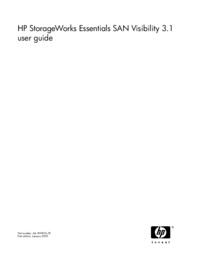
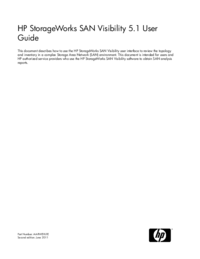
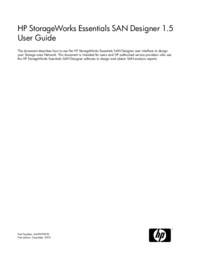

 (47 pages)
(47 pages)







Commentaires sur ces manuels