Hp SAN Manuel d'utilisateur
Naviguer en ligne ou télécharger Manuel d'utilisateur pour Stockage Hp SAN. HP SAN User Manual Manuel d'utilisatio
- Page / 64
- Table des matières
- DEPANNAGE
- MARQUE LIVRES




- Part Number: AA-RWEVL-TE 1
- Second edition: June 2011 1
- Contents 3
- 1 Overview 7
- Overview8 8
- RecommendedMinimum 9
- Overview10 10
- Supported Operating Systems 11
- Removing SAN Visibility 12
- 3 Using SAN Visibility 13
- SAN Visibility menus 14
- Using SAN Visibility 15
- Specifying SAN details 16
- Supporting switch details 17
- Adding a switch 18
- Modifying switch details 19
- Removing a switch 19
- Removing a component group 20
- Renaming a component group 21
- Specifying host details 22
- Supported operating systems 23
- Host discovery interfaces 24
- Server configurations 24
- Discovering hosts 26
- Adding hosts 26
- Specifying customer details 27
- Using SAN Visibility28 28
- Using SAN Visibility30 30
- Using SAN Visibility32 32
- Using SAN Visibility34 34
- Using SAN Visibility36 36
- Using SAN Visibility38 38
- Initiating data collection 40
- Data collection methods 42
- SNMP based data collection 43
- Sending raw data file to HP 44
- Viewing raw data 46
- Viewing reports 47
- Comparing SAN 49
- Using SAN Visibility50 50
- B. Dataset2A. Dataset1 51
- Exiting from SAN Visibility 52
- 4 Support and other resources 53
- Documentation feedback 54
- Product feedback 54
- Typographic conventions 54
- Support and other resources56 56
- A Troubleshooting 57
- SMI-S Access failures 58
- B Error codes 59
- Glossary 63
- Glossary64 64
Résumé du contenu
HP StorageWorks SAN Visibility 5.1 UserGuideThis document describes how to use the HP StorageWorks SAN Visibility user interface to review the topolog
Overview10
2 Installing and removing SAN VisibilitySupported Operating SystemsFollowing are the prerequisites to install and run HP StorageWorks SAN Visibility:•
4. Review and accept the license agreement.By default, the HP StorageWorks SAN Visibility files and documentation are installed in thefollowing folder
3 Using SAN VisibilityThis chapter addresses the following topics:• SAN Visibility GUI• Using SAN VisibilityThe following procedure provides a brief o
• B — Main display area• C — SAN explorer area• D — Message areaUse the up and down arrow button available in the message area to expand it for a bett
Menu:Select...To...File > ExitExit from SAN Visibility softwareView > Raw DataView the raw data that is sent to HP for processingView > Packa
• Comparing SAN• Saving the current configuration file• Opening an existing configuration file• Exiting from SAN VisibilityAccessing the SAN Visibilit
Adding SAN detailsTo add SAN details, complete the following steps:1. Click SAN Settings from the navigation area. The SAN Settings window is displaye
Figure 4 Switch Settings window.Adding a switchTo add a switch, complete the following steps:1. Click Switch Settings from the navigation area. The Sw
f. Repeat steps a-e if you want to add multiple switches.• Subnet: If you want to find all the valid switches in a given range of IP addresses.a. Ente
Legal and notice information© Copyright 2006, 2011 Hewlett-Packard Development Company, L.P.Confidential computer software. Valid license from HP requ
1. Select the switch you want to remove from the SAN explorer area.2. Right-click and select Remove from the pop-up menu, as shown in Figure 6.The swi
Figure 7 Removing component group.Renaming a component groupTo rename a component group, complete the following steps:1. Select the component group na
Figure 8 Renaming component group.Specifying host detailsThe Host Settings window enables you to discover and add hosts in a SAN environment.Figure 9
Figure 9 Host Settings window.Supported operating systemsThe following operating systems support host discovery:OS VersionOS NameOS TypeSr.No:11.23,11
Host discovery interfacesTable 3 describes the interfaces used for host discovery and data collection:Table 3 Host discovery interfacesOperating syste
6. Under Default Access Permissions , click Edit Default and select Add SYSTEM, INTERACTIVE, andNETWORK.The user whose authentication credentials will
ESX, HP-UX, LinuxEnsure that SSH is running and password authentication is enabled. To enable password authentication,set passwordAuthentication in /e
Specifying customer detailsThe Customer Details window enables you to enter your contact information, your SMTP server details,and your preferences fo
Use semicolon (;) between the email addresses to enter multiple email address.For example: [email protected]; [email protected]; [email protected]. Select Autom
Figure 11 Specifying Advanced Settings window.Specifying HBA-Host map details (optional)HBA-Host map file contains HBA-Node WWN and host mapping detai
Contents1 Overview ... 7SAN Visibility package contents ...
4. Browse and select the HBA-Host map file that you want to load, and click Open. Figure 12displays the HBA-map details.NOTE:You can only load a .csv
4. Click Add Row to enter the WWN for HBA, and host name details.NOTE:To delete a row, click Delete Row.5. Click Save File.The created file is saved a
4. Browse and select the IOCP file that you want to load, and click Open. Figure 13 displays theIOCP file details.NOTE:The IOCP file is a .txt file.Fi
Specifying type of SAN components to be displayed in the processed report (optional)HP StorageWorks SAN Visibility 5.1 provides an option to filter th
Example 1. Filtering host and HBA details in the processed reportFigure 15 shows an example of how the processed report appears if you have opted not
Example 3. Filtering virtual machine details in the processed reportFigure shows an example of how the processed report appears if you have opted not
2. Click the Customize Topology Labels tab. Figure 18 displays the customize SAN topology window.Figure 18 Customize topology window.3. Select the HBA
Example 4. Customizing storage device labels in the processed reportFigure 19 shows an example of how the processed report looks like if you have opte
2. Click the Compatibility Check tab. Figure 20 displays the Compatibility Check window.By default, the checkboxes under the Compatibility Check tab a
3. Deselect one of the following options, if you do not want to check the compatibility between theSAN components:• Enable for Compatibility Analysis:
Viewing raw data ... 46Determining the SMTP serve
" Zone by OS - This rule suggests that hosts running sameOperating System should be configured in same zone "Zone6"Zone by Storage - Th
1. Click Data Collection from the navigation area of the SAN Visibility GUI. The Data Collectionwindow opens, as shown in Figure 21 Data Collection wi
5. Select Mask IP Address check box if you do not want to send the IP address information (in theraw report) outside your network.6. Select a format f
SNMP based data collectionThe SNMP based data collection is the default data collection method used by SAN Visibility.SMI-Agent based data collection
Sending raw data file to HPSAN Visibility provides an option to either automatically or manually send the raw data files to HPfor processing.If you wa
2. Ensure that the Automatically email the collected raw data on completion check box is selected.If the email address provided in the E-mail box is v
Figure 24 SMTP Server details.Viewing raw dataSAN Visibility provides an option to view the contents of the raw data before sending it to HP forproces
Determining the SMTP server IP addressTo find the SMTP server IP address, complete the following steps:1. Select Start > Run, and enter cmd in the
4. Open one of the following files:• Index.html — if you have selected to receive the processed report in HTML format in theData Collection window. Yo
Provides best practice recommendations for each fabric, such as recommendedfirmware versions on the switches, hanging zone, domain 1 warning, domain 8
FiguresSAN Visibility welcome screen ... 131SAN Visibility GUI ...
To use this feature, you must have the SVReport.comp file. The SVReport.comp file is bundledwith the processed report.To compare SANs, complete the fo
Figure 29 SAN comparison details.B. Dataset2A. Dataset1D. Status messageC. Changes in Dataset1 when compared to Dataset26. Select Filter and choose th
Saving the current configuration fileSAN Visibility enables you to save the SAN configuration data for future use.To save the SAN configuration file,
4 Support and other resourcesContacting HPFor worldwide technical support information, see the HP support website:http://www.hp.com/supportBefore cont
• http://www.hp.com/support/manuals• http://www.hp.com/sbso/serverstorage/index.html• http://h18006.www1.hp.com/storage/networking/sansolutions.html•
CAUTION:Indicates that failure to follow directions could result in damage to equipment or data.IMPORTANT:Provides clarifying information or specific
Support and other resources56
A TroubleshootingThis chapter discusses some common issues that you may encounter while using SAN Visibility software,including:• Network connectivity
To set up the SNMP Read Community, complete the following steps:1. Open a telnet session for the switch.2. Enter the agtcfgset command.3. Configure th
B Error codesThis chapter discusses the error codes that may be displayed while using SAN Visibility software.Troubleshooting the error codesTable 6 d
Tables... 91...
TroubleshootingPossible CauseDescriptionError CodeEnter valid characters in theCustomer Details fields.The acceptable characters for the CustomerDetai
TroubleshootingPossible CauseDescriptionError CodeContact your system administrat-or or Exchange administrator formore information.This error occurs w
TroubleshootingPossible CauseDescriptionError CodeWrite a mail to:“[email protected]” withthe following subject line: “HPSAN Visibility Query” wit
GlossaryThis glossary defines terms used in this guide or related to this product and is not a comprehensiveglossary of computer terms.CIMOM Common In
WWN World Wide Name. A unique Fibre Channel identifier consisting of a16-character hexadecimal number. A WWN is required for each Fibre Channelcommuni
1 OverviewHP StorageWorks SAN Visibility provides a quick and easy way to review the topology and inventoryin a complex Storage Area Network (SAN) env
This chapter addresses the following topics:• SAN Visibility package contents• Hardware and software requirementsSAN Visibility package contentsFollow
Table 1 lists the hardware requirements.Table 1RecommendedMinimumPentium IV processor 256 MB RAM 100 Base-T Ethernet portPentium III processor 128 MB
Plus de documents pour Stockage HP SAN

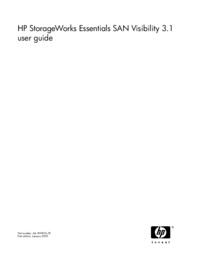
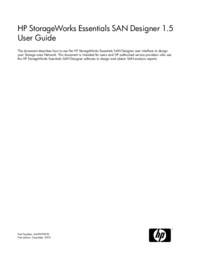

 (239 pages)
(239 pages)







Commentaires sur ces manuels