HP EliteDisplay E233 23-inch Monitor Manuel d'utilisateur
Naviguer en ligne ou télécharger Manuel d'utilisateur pour Téléviseurs et moniteurs HP EliteDisplay E233 23-inch Monitor. HP EliteDisplay E233 23-inch Monitor User Guide Manuel d'utilisatio
- Page / 38
- Table des matières
- DEPANNAGE
- MARQUE LIVRES
- User Guide 1
- About This Guide 3
- Table of contents 5
- 1 Getting Started 7
- Features 8
- Rear components 9
- Front bezel controls 10
- Setting up the monitor 11
- Connecting the cables 12
- Adjusting the monitor 15
- Turning on the monitor 17
- Installing a security cable 18
- Mounting the display head 18
- Removing the monitor stand 19
- 2 Using the monitor 21
- Using Auto-Sleep Mode 24
- Adjusting Low Blue Light Mode 24
- 3 Support and troubleshooting 25
- Button lockouts 28
- Contacting support 28
- 4 Maintaining the monitor 30
- A Technical specications 31
- 60.5 cm/23.8–inch model 32
- 61 cm/24–inch model 33
- 68.5 cm/27–inch model 33
- Preset display resolutions 34
- 60.5 cm/23.8-inch model 35
- 61 cm/24-inch model 35
- Entering user modes 36
- Energy saver feature 36
- B Accessibility 38
Résumé du contenu
User Guide
Front bezel controlsControl Function1 Power light On: The monitor is on.Amber: Monitor is in a reduced power state because of inactivity.Blinking ambe
Setting up the monitorInstalling the monitor standIMPORTANT: To prevent damage to the monitor, do not touch the surface of the LCD panel. Pressure on
Connecting the cablesNOTE: The monitor ships with select cables. Not all cables shown in this section are included with the monitor.1. Place the monit
●Connect one end of a DisplayPort cable to the DisplayPort IN port on the rear of the monitor and the other end to the DisplayPort port on the source
4. Connect the Type B-connector of the USB upstream cable to the USB upstream port on the rear of the monitor. Then connect the cable’s Type A-connect
Adjusting the monitor1. Tilt the display head forward or backward to set it to a comfortable eye level.2. Swivel the display head to the left or right
3. Adjust the monitor’s height to a comfortable position for your individual workstation. The monitor’s top bezel edge should be no higher than eye le
Turning on the monitor1. Press the power button on the computer to turn it on.2. Press the power button on the bottom of the monitor to turn it on.CAU
Installing a security cableYou can secure the monitor to a xed object with an optional security cable available from HP.Mounting the display headThe
Removing the monitor standYou can remove the display head from the stand to install the display head on a wall, a swing arm, or other mounting xture.
© 2017 HP Development Company, L.P.HDMI, the HDMI Logo and High-Denition Multimedia Interface are trademarks or registered trademarks of HDMI Licensi
Attaching the VESA mounting bracket1. Remove the four screws from the VESA holes located on the rear of the display head.2. Install the mounting plate
2 Using the monitorSoftware and utilitiesThe optical disc, if one is included with the monitor, contains les you can install on the computer. If you
1. Go to http://www.hp.com/support.2. Select Get software and drivers.3. Follow the on-screen instructions to select your monitor and download the sof
Assigning the function buttonsPressing one of the four front bezel function buttons activates the buttons and displays the icons above the buttons. Th
Using Auto-Sleep ModeThe monitor supports an OSD option called Auto-Sleep Mode that allows you to enable or disable a reduced power state for the disp
3 Support and troubleshootingSolving common problemsThe following table lists possible problems, the possible cause of each problem, and the recommend
Using the auto-adjustment function (analog input)When you rst set up the monitor, conduct a Factory Reset of the computer, or change the resolution o
Optimizing image performance (analog input)Two controls in the on-screen display can be adjusted to improve image performance: Clock and Phase (availa
1. Press the Menu button on the monitor's front bezel to open the OSD menu, and then select Image Position.2. Press the function buttons on the m
Locating the serial number and product numberThe serial number and product number are located on a label on the rear of the display head. You may need
About This GuideThis guide provides information on monitor features, setting up the monitor, using the software and technical specications.WARNING! I
4 Maintaining the monitorMaintenance guidelinesTo enhance the performance and extend the life of the monitor:●Do not open the monitor cabinet or attem
A Technical specicationsNOTE: All specications represent the typical specications provided by HP’s component manufacturers; actual performance may
Height (lowest position)DepthWidth32.22 cm20.5 cm52.1 cm12.69 inches8.08 inches20.53 inchesMaximum graphic resolution 1920 x 1080 Optimum graphic res
61 cm/24–inch modelDisplay, wide-screenType61 cmIPS24-inchViewable image size 61 cm diagonal 24-inch diagonalMaximum weight (unpacked) 6.36 kg 14.02 l
Storage humidity 5% to 95%Power source 100–240 VAC 50/60 Hz Input terminal One HDMI connector, one DisplayPort connector, one VGA connector Preset di
10 1680 × 1050 65.29 59.95411 1920 × 1080 67.5 6060.5 cm/23.8-inch modelPreset Pixel Format Horz Freq (kHz) Vert Freq (Hz)1 640 × 480 31.469 59.9402 7
68.5 cm/27-inch modelPreset Pixel Format Horz Freq (kHz) Vert Freq (Hz)1 640 × 480 31.469 59.9402 720 × 400 31.469 70.0873 800 × 600 37.879 60.3174 10
turned amber. When the monitor is in the reduced power state, the monitor will utilize 0.5 watts of power. There is a brief warm-up period before the
B AccessibilityHP designs, produces, and markets products and services that can be used by everyone, including people with disabilities, either on a s
iv About This Guide
Table of contents1 Getting Started ...
4 Maintaining the monitor ...
1 Getting StartedImportant safety informationAn AC power adapter and cord may be included with the monitor. If another cord is used, use only a power
Product features and componentsFeaturesThis guide describes features of the following monitors:●55 cm (21.5-inch) diagonal viewable screen area with 1
NOTE: For safety and regulatory information, refer to the Product Notices provided on your optical disc or in your documentation kit. To locate update



















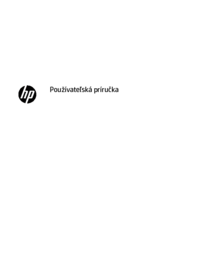


 (125 pages)
(125 pages) (41 pages)
(41 pages) (32 pages)
(32 pages) (32 pages)
(32 pages) (27 pages)
(27 pages)
 (40 pages)
(40 pages) (119 pages)
(119 pages)







Commentaires sur ces manuels